SangeerthanaOct. 14, 2019
What Is Odoo Dashboard
The Odoo dashboard serves as a central hub for visualizing and monitoring your company's data.It also provides relevant information and an overview of your company's performance.The Odoo dashboard utilizes various visualization tools, such as charts, graphs, and diagrams, to present your data effectively. It also provides relevant and important information about the latest updates that impact your business.
Dashboards are useful for quickly summarizing crucial information and centralizing corporate data. They help chart and organize a business's overall performance using various visualization techniques, such as diagrams, charts, and other types of representations.
The dashboard offers various filtering options, allowing you to view data based on specific periods such as today, the last 7 days, 30 days, 90 days, 180 days, 365 days, or even the last 3 years. These filters help compare your business's performance over time by analyzing and comparing records from different periods.
You can also view your company's data or performance on the dashboard based on different countries.
You can also analyze products with the highest sales or purchase quantities.
You can also evaluate the performance of different customers, such as those who have purchased the most items from your company, the revenue generated from them, or the expenses incurred from a specific vendor.
In the category section, the dashboard displays which category a product belongs to, along with the revenue or expenses generated from it. You can also track the performance of both the sales team and individual salespersons, as well as identify the source and medium of sales and expenses. All this information is accessible from a single interface—the Odoo 17 dashboard. If you need to share data, you can do so easily by sharing a link with the intended users.
Currently, we are viewing the sales dashboard, which shows one quotation, two orders, and the revenue generated. Additionally, you can see the monthly sales figures, excluding tax, clearly displayed here.
You can also view the top quotations along with the quotation reference, customer name, salesperson, and the expected revenue to be generated.
You can also view the top sales orders, including the sales order reference number. By clicking on the reference number, you can directly access the sales order, where you can find delivery status, valuation, detailed operations, and more—all under the dashboard.
Now, moving on to the dashboard, you can see an overview of everything, including the revenue generated by the country. It also shows the customers who have made purchases and provides details about the sales teams and salespeople. If you want to track the sources of sales, the dashboard allows you to see where the sales originated from, such as Facebook, lead recalls, newsletters, Twitter, LinkedIn, Monster, Glassdoor, or other platforms. Similarly, different sales mediums, like banners, Google Ads, LinkedIn, or phone calls, are also recorded.
To see how sales are reflected on the dashboard, navigate to the sales module, and you can create a new sale order or convert it into a sales order. Here, you can observe how the amount changes, including tax.
If you want to view the order in the top sales orders, you can find it there.
You can directly create an invoice for the order and confirm it. Once the invoice is confirmed, the customer can make the payment. After reconciliation, the payment will be processed.
If you wish to create a new quotation, you can do so, and it will appear on the dashboard. Under the sales section, you can also find the quotation details. Moving on to the dashboard, you'll see that the quotation number has been updated along with other details.
For accounting, you can navigate to the Accounting module, where you'll find the current income, receivables, and other relevant details. You can filter invoices based on period, country, or salesperson. Additionally, under the Benchmark section, you can view metrics like gross profit margin, net profit margin, operating margin, and debt-to-equity ratio, all of which can be filtered by period.
If the gross profit margin is greater than 50%, it indicates a highly profitable business, while a margin of 20% or lower could suggest issues with the business model. Similarly, net profit analysis helps assess the efficiency of generating business—if the net profit is 3% or lower, it indicates inefficiency, while over 10% is considered efficient. These benchmarks provide a performance analysis of your business, helping you understand whether it is in profit or loss.
Now, let's move on to managing the purchase module dashboard. In the purchase section, you can find all purchase orders, average order processing times, amounts purchased, and top RFQs. You can also see the top vendors by country, order amounts, and top categories. The dashboard also displays the last received date and allows you to filter by period, country, vendor, product category, product, or buyer, such as for the last 7 days.
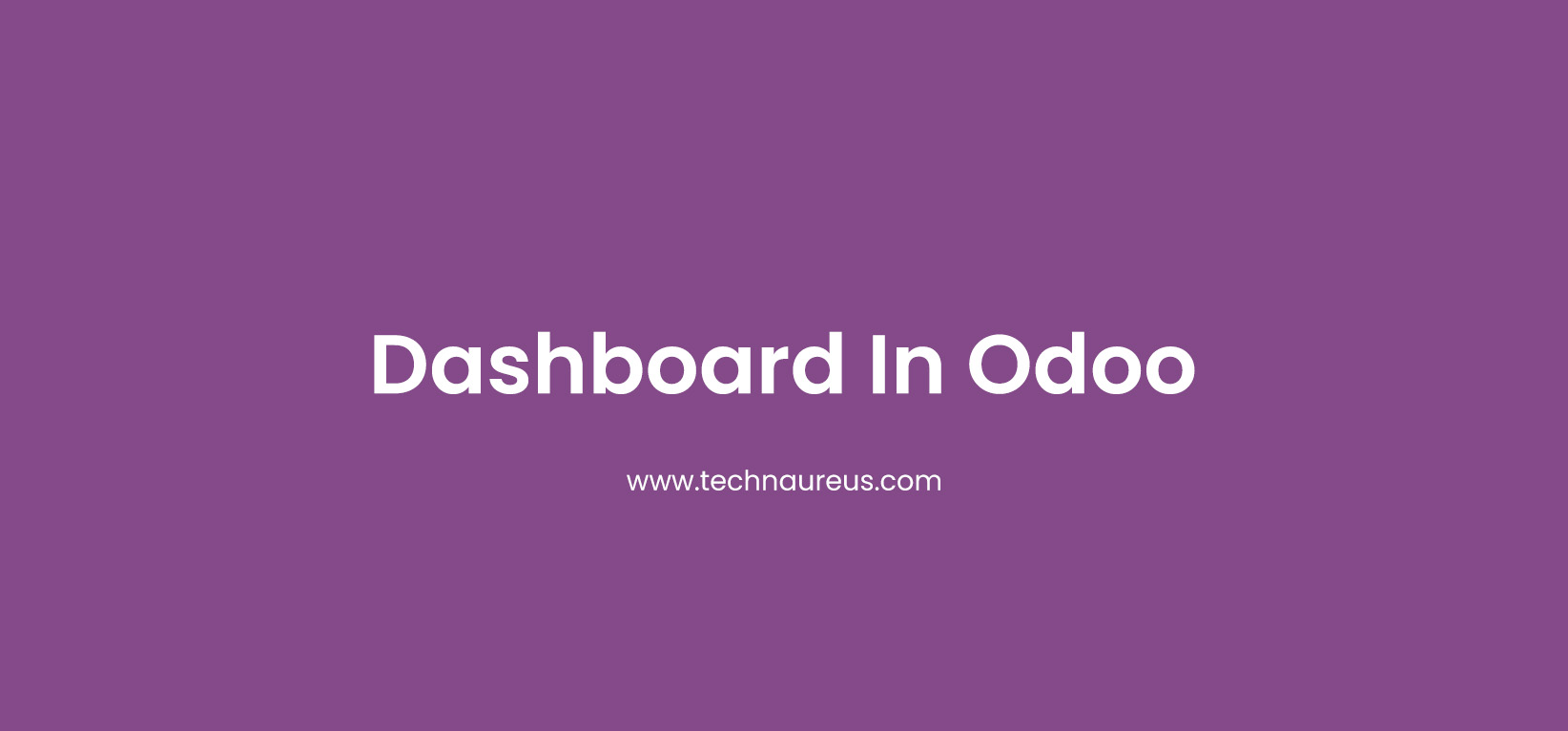

1