IjasJuly 23, 2019
Odoo reports are communication tool that effectively shares data that we want to reveal. Also, the business report allows you to critically analyze the progress of business in all areas of the company. It guides decision making and allows business owners and senior managers to examine and address any issues identified.
A report for any business organization is a unique assesment of operation performed in the company. So while making a report over those report documents, it is good to follow a standard report template. All documents for business purposes then follow these templates.
Odoo ERP Provides a document management module that allows in easily sharing, sending quotations and invoices etc. Reproting format of Odoo ERP that include several other reports such ad accounting reports, revenue reports, payroll reports, product inventory and warehouse reports.
You can now use the professional report templates such as the standard Odoo PDF report template.
In this blog we are going to discuss about the odoo report template or document template which helps with easy management of company documents.
For availing this feature you must follow these steps:
Navigate to Settings, then activate developer mode
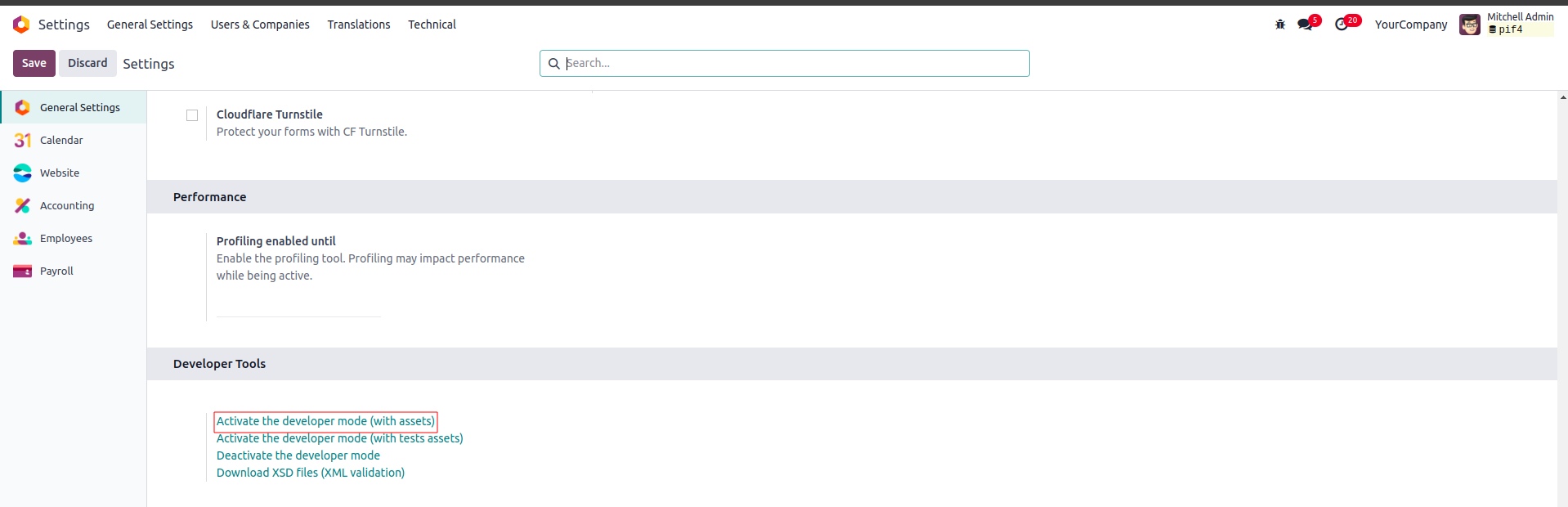
Then, navigate to the Companies section
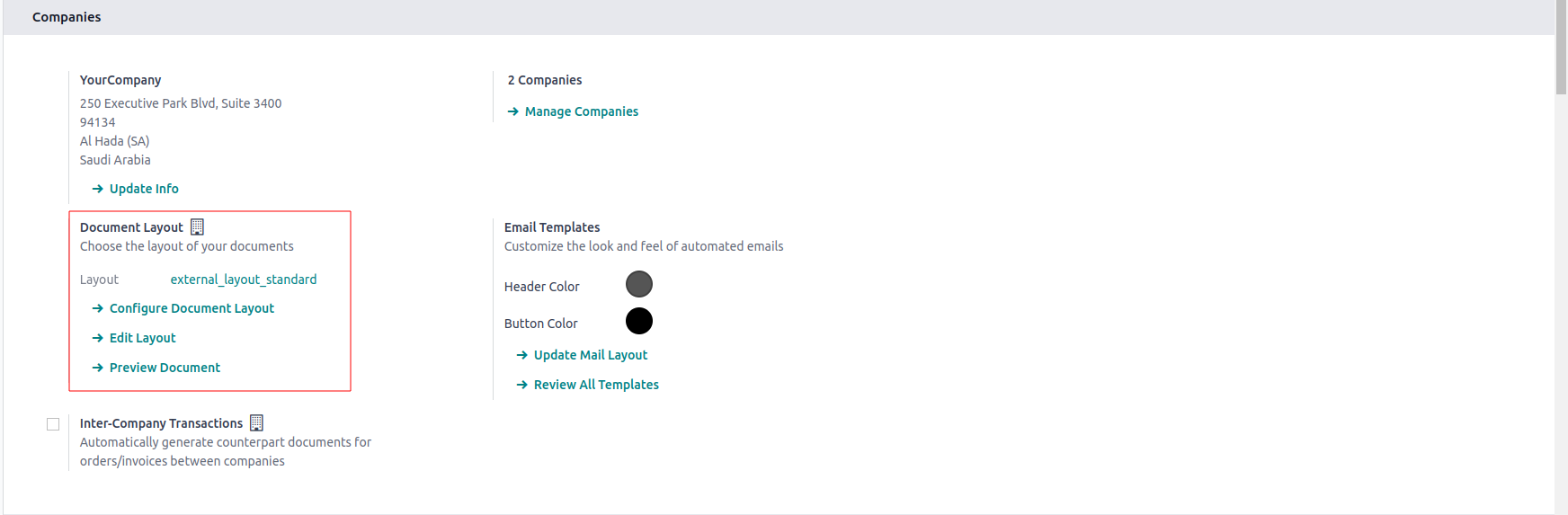
Here, you have the option to configure the document layout. Clicking on "Configure Document Layout" will show a wizard.
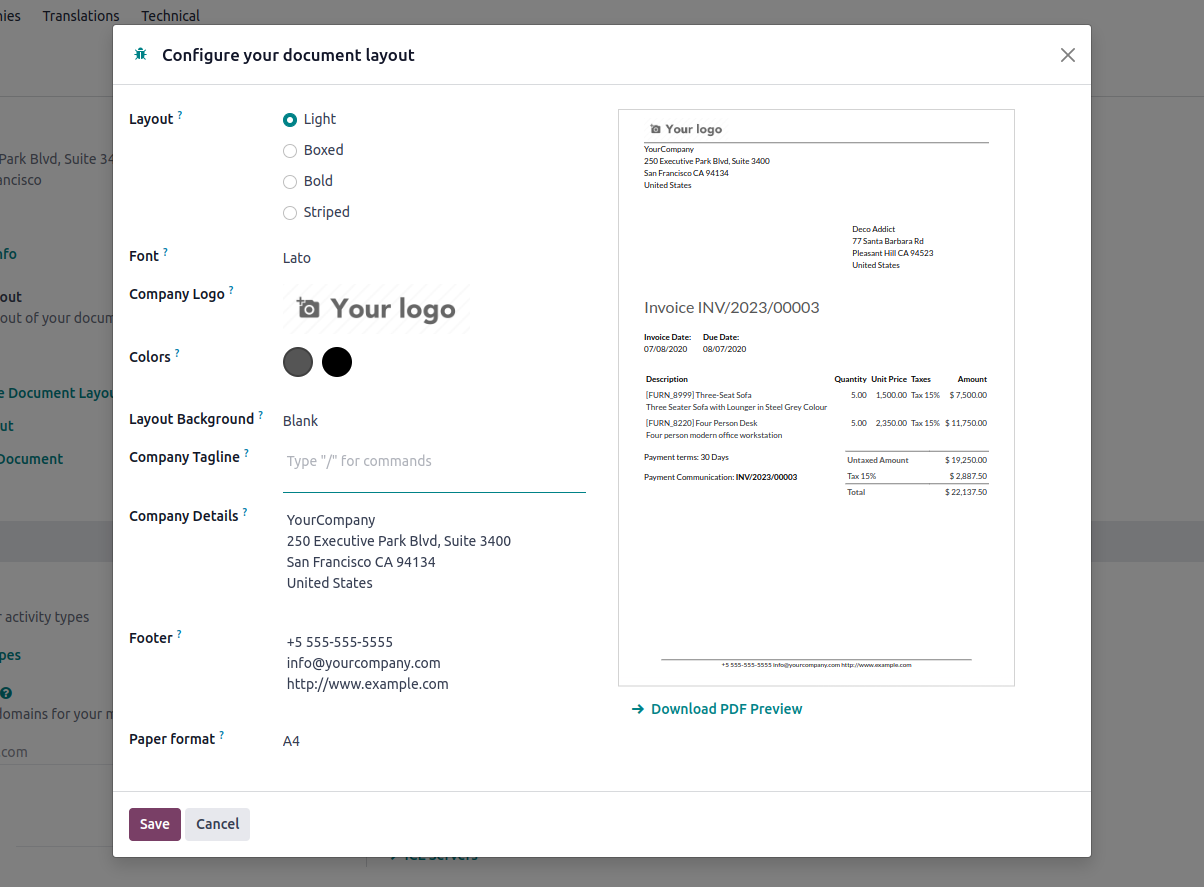
Layout: Four layouts are available.They are Light, Boxed, Bold, Striped
Font: Seven fonts are available: Lato, Roboto, Open Sans, Montserrat, Oswald, Raleway, and Tajawal (which supports Arabic and Latin scripts).
Company Logo: Click the Edit button to upload or change the company logo.
Colors: Change the primary and secondary colours used to structure report. The default colors are automatically generated based on the colors of the logo.
Layout Background: The following backgrounds are availble:
Blank: Nothing is displayed
Geometric: An image featuring geometric shapes is displayed in the background
Custom: Upload a custom background image
Company Tagline: This is displayed in the header of external reports.
Company Details: These are displayed in the header of external reports.
Footer: This text is used in the footer of external reports
Paper Format: To define the default paper size of reports. You can select A4, US Letter etc.
Configuration of Paper Format
Navigate to Technical Settings then choose Paper Format under Reporting section.
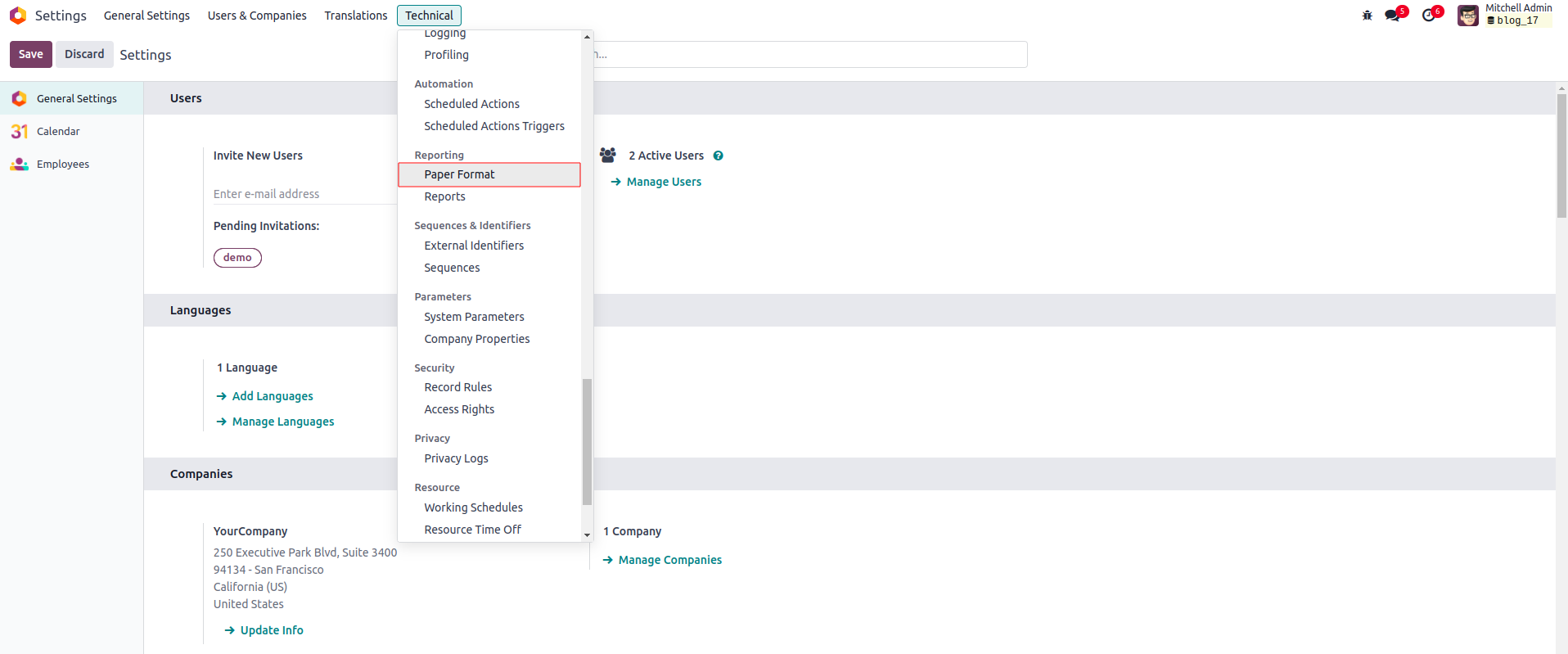
Some of the pre-created paper formats can be seen.
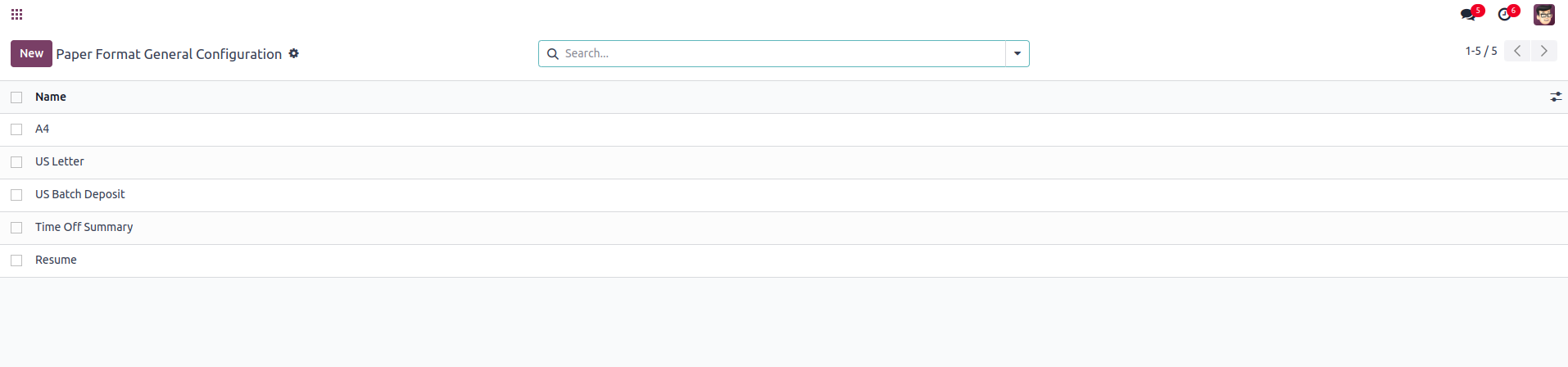
To create a new paper format click on New.
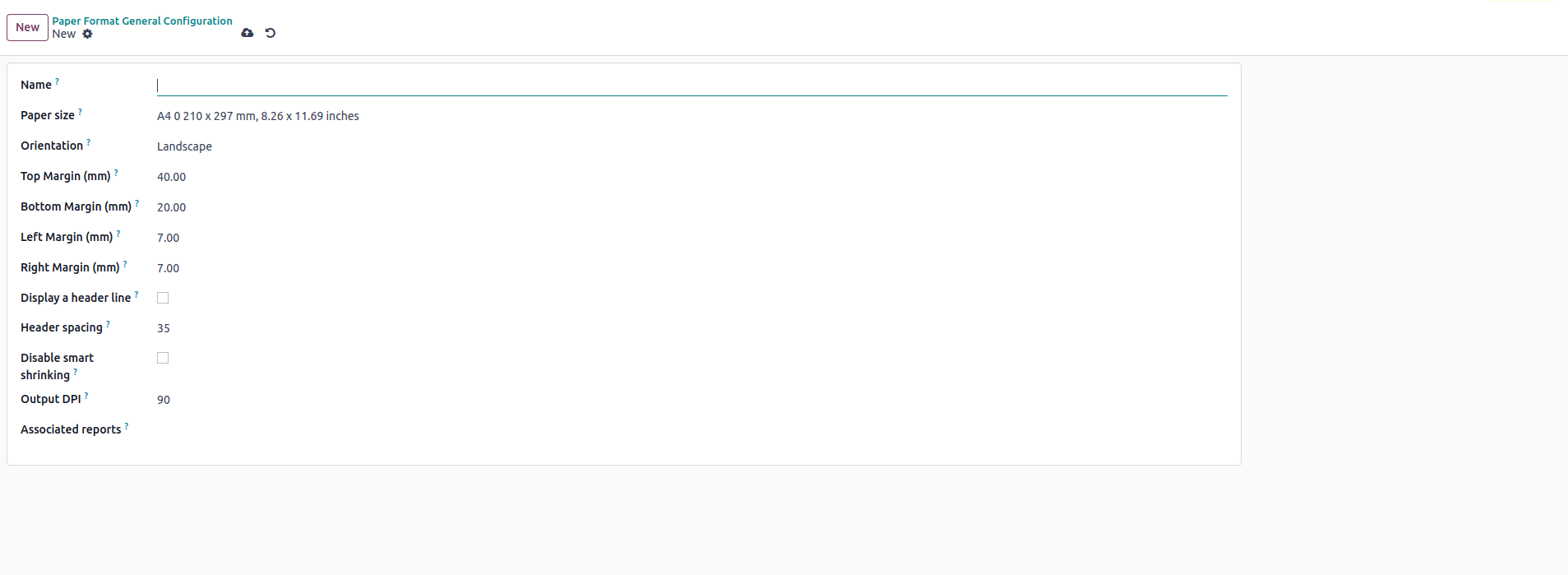 You can begin by entering a suitable name for the paper format in the designated Name field.
You can begin by entering a suitable name for the paper format in the designated Name field.
Paper Size: Choose the paper size from predefined options.
Landscape: Choose either portrait or landscape
Display a header line: When enabled, a straight line is drawn at the top of each page in the report to act as a divider.
Header Spacing: Amount of space between the top of the page and start of the main content in the report,particularly the distance from the header section
Disable Smart Shrinking: It affects how the content is scaled to fit the page when generating reports, especially when rendering HTML into PDF.
Output DPI: It determines the resolution of the generated PDF reports
Associated Reports: It enables you to connect a specific paper format to one or more reports.



0