Sanal Kumar NOct. 4, 2024
Integrating WhatsApp with Odoo can streamline communication and improve customer interactions. Using Meta's (formerly Facebook) developer tools, you can leverage the WhatsApp Business API to connect with Odoo. This blog will guide you through the steps required to achieve this integration, leveraging Meta’s developer account.
Step 1: Set Up Your Meta Developer Account
1. Create a Meta Developer Account
● Visit Meta for Developers: Go to the Meta for Developers website.
● Sign Up or Log In: Use your Facebook account to sign up or log in.
● Create a New App: Navigate to “My Apps” and select “Create App”.
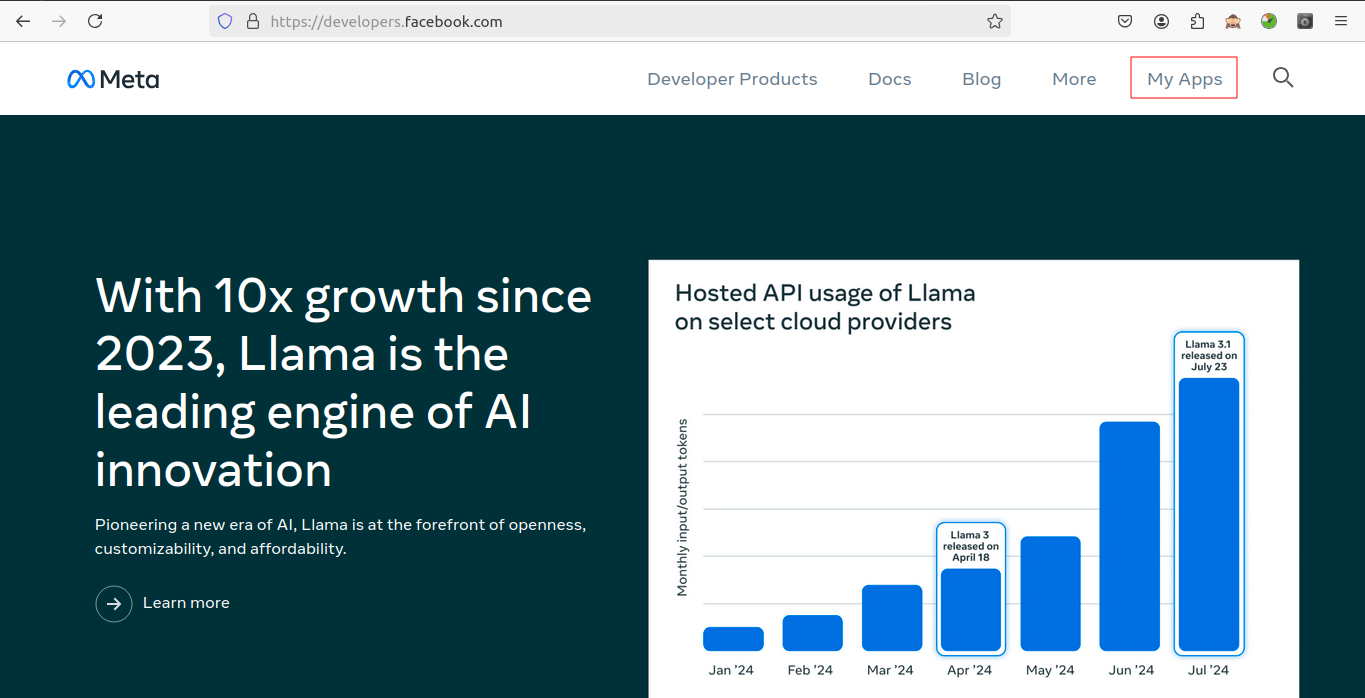
2. Configure Your App
● Create New app:By clicking create app button
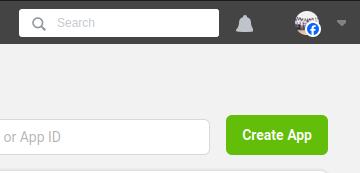
● Connect to a Business Manager Account: If you haven’t done so already, link your app to an existing Business Manager account. This account manages your business assets on Meta platforms
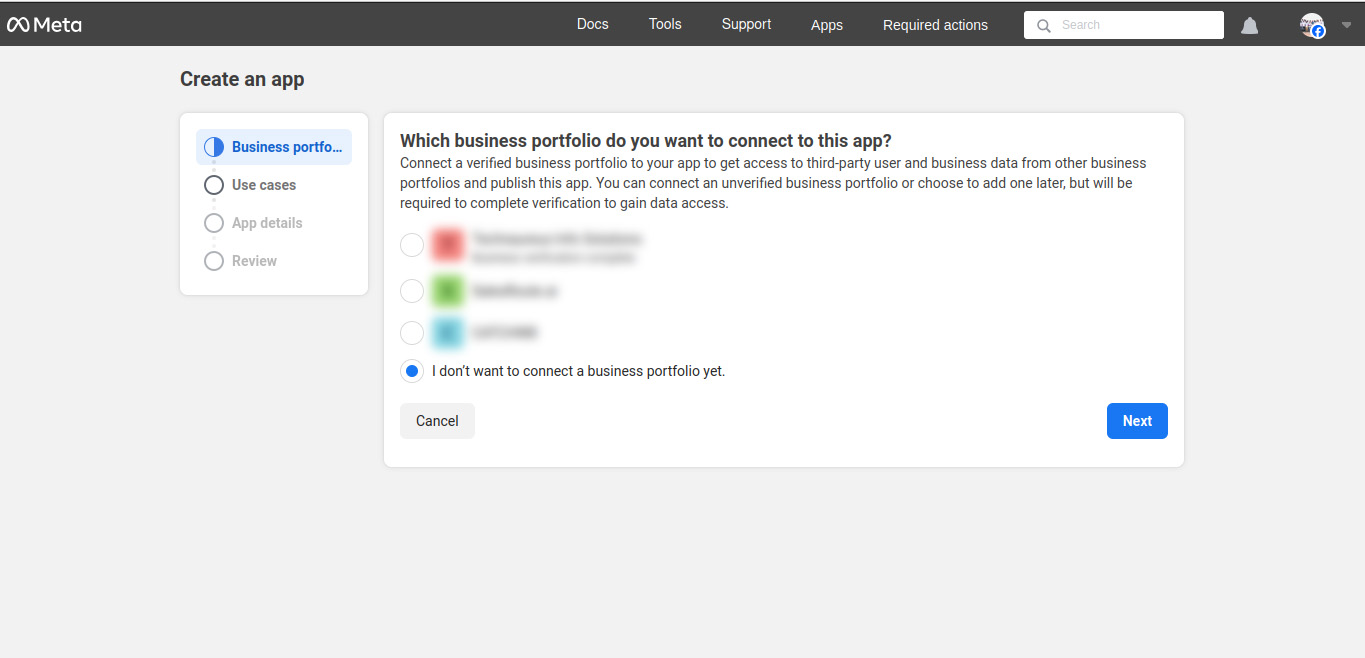
● Navigate to the 'Other' option and proceed by clicking 'Next'.
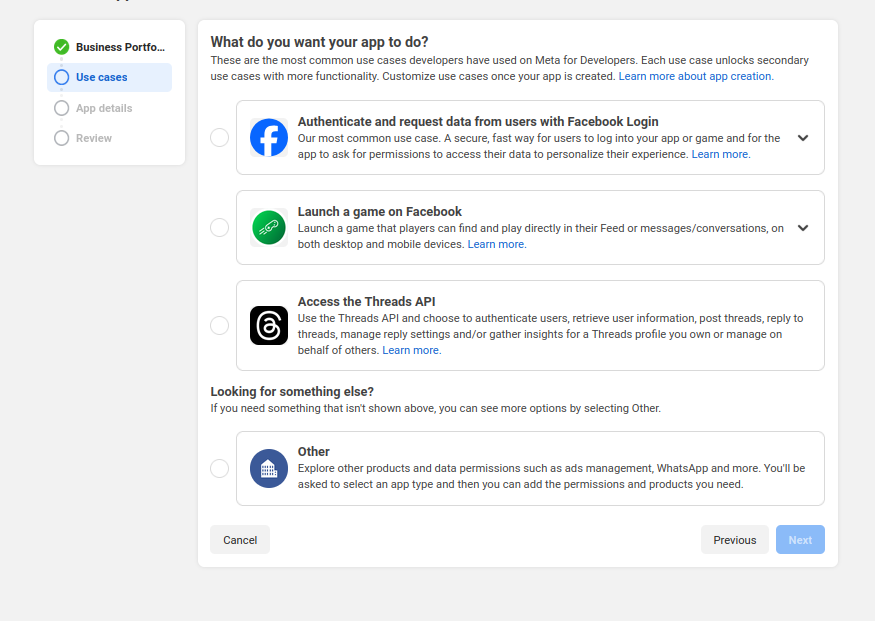
● Choose App Type: Select the “Business” app type for WhatsApp integration.
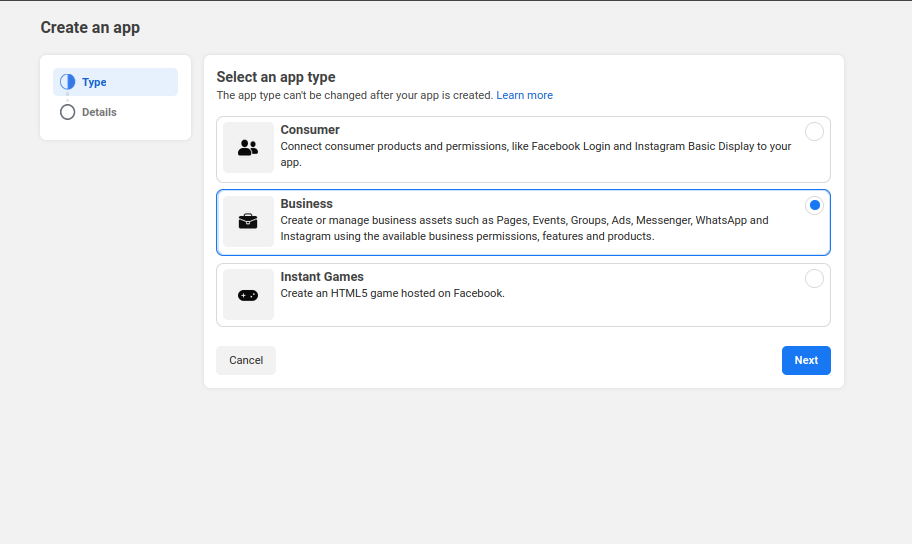
● Provide Required Details: Enter your app name and contact email.
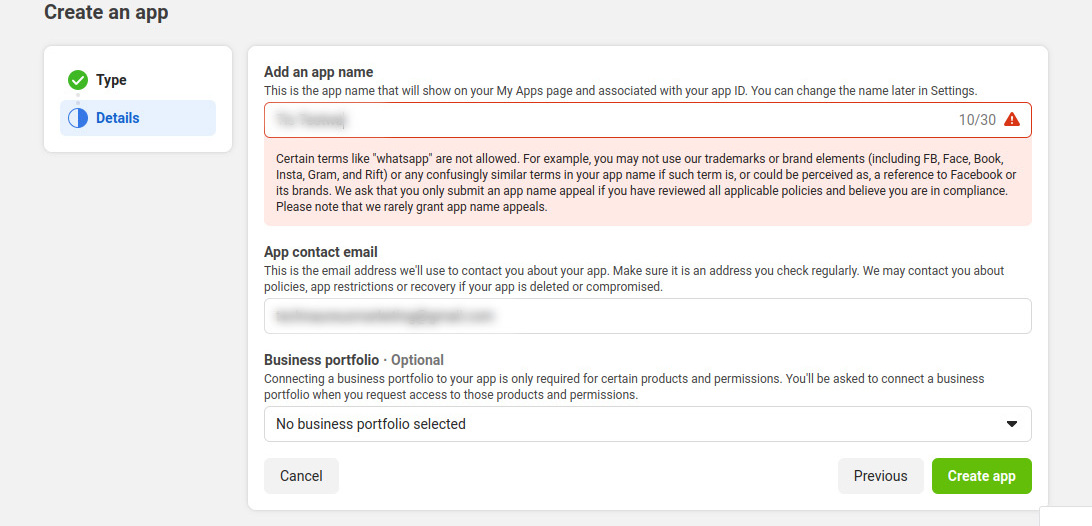
Choose Your App from there
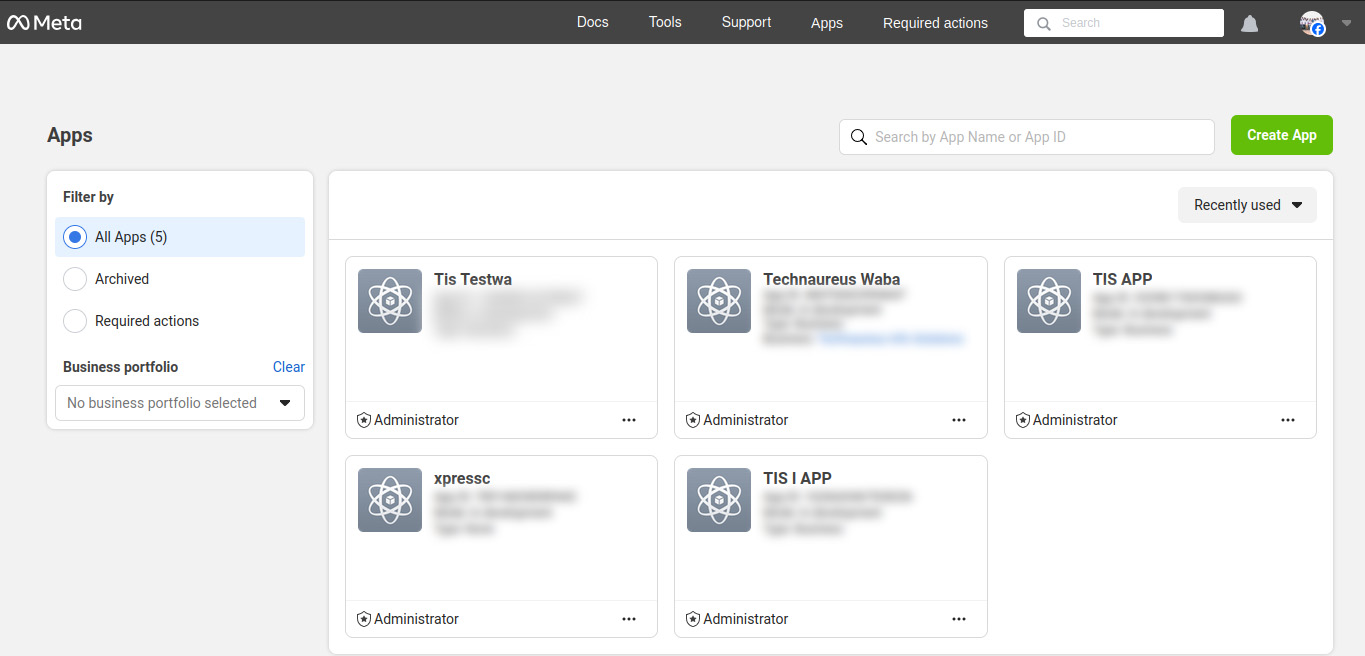
Add WhatsApp Product
● Click on the “Add Product” button
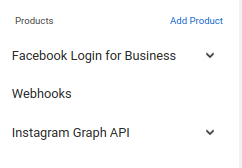
● Choose “WhatsApp” and click the “Setup” button
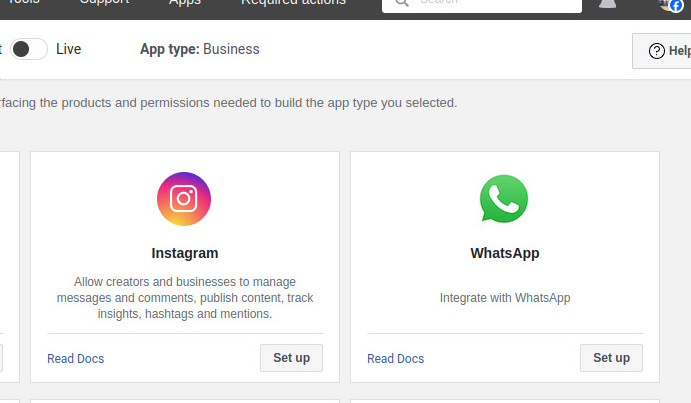
3. Start Using the WhatsApp API
● Complete the WhatsApp Product Wizard: Follow the steps in the WhatsApp product setup wizard. After clicking 'Continue,' you will be
redirected to the WhatsApp Quickstart page.
● Configure WhatsApp API: Add a phone number and initiate an initial test message.
Step 2: Configure WhatsApp API Settings in Odoo
1. Access API Configuration Details
● Open another browser tab and navigate to Meta Developers > My Apps> WhatsApp > Configuration.
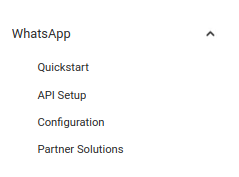
● Copy the necessary values from the Meta Developer Console.
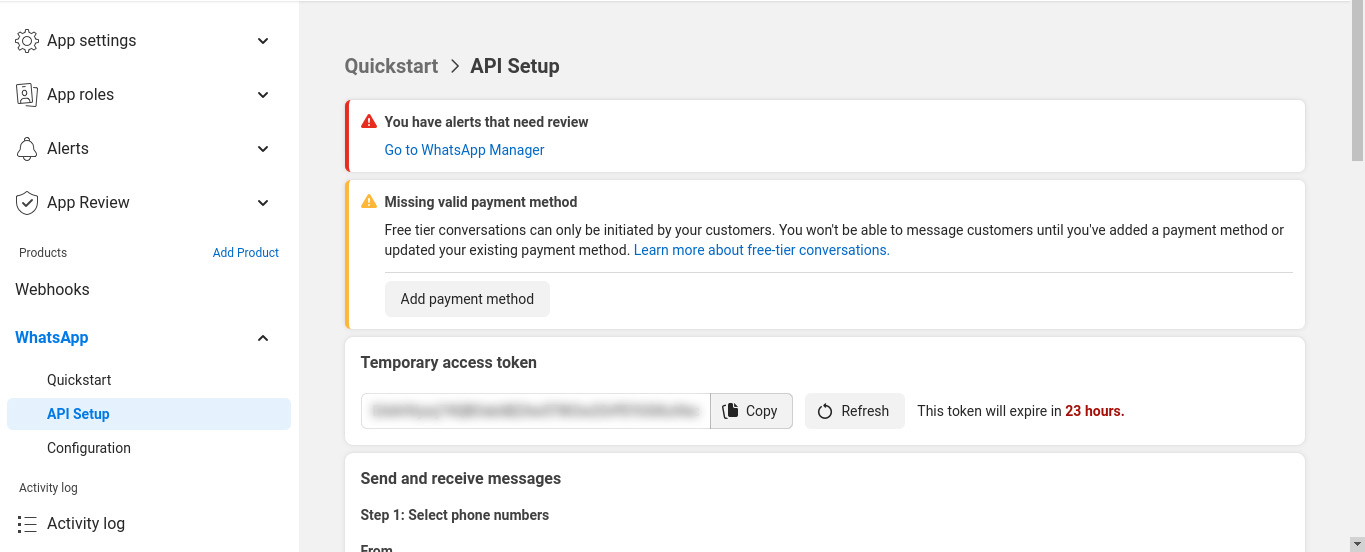
2. Input Configuration in Odoo
● Navigate to Odoo: Go to the whatsapp configuration account settings in Odoo WhatsApp Integration module.
● Enter Values:
○ Phone Number ID: Input the Phone Number ID from the Meta Console.
○ Access Token: Paste the Temporary Access Token.
○ App ID: Enter the App ID.
○ Account ID: Input the WhatsApp Business Account ID.
3. Test Connection
● After entering the configuration details, click on “Test Connection”.
● A successful message will appear in green at the top-right corner of the dashboard if the settings are correct.
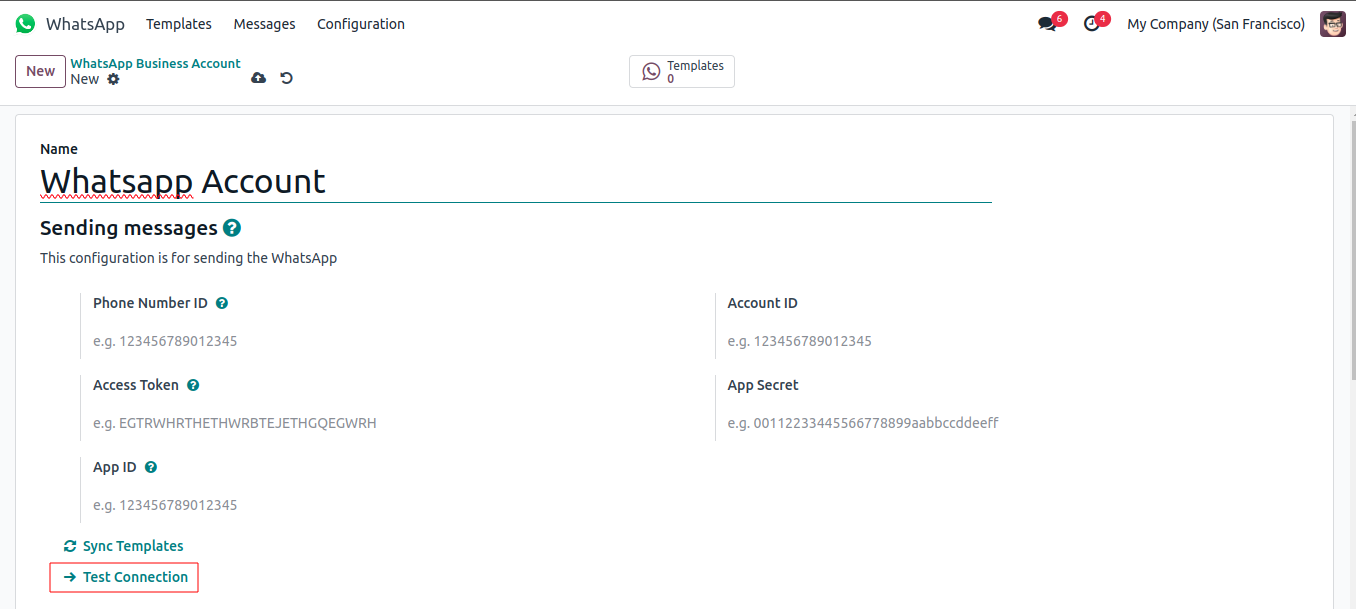
You can Create Custom Templates for Each Model in Odoo
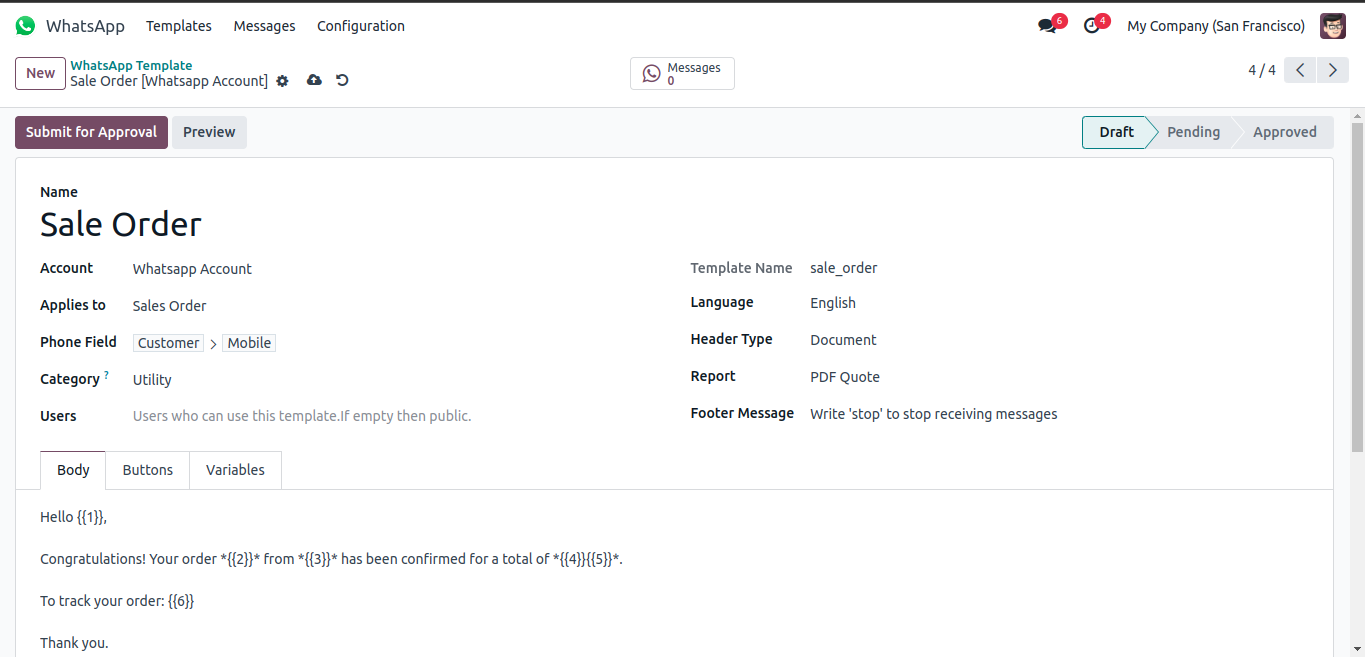
in Odoo, you can see the WhatsApp button on various forms across different modules
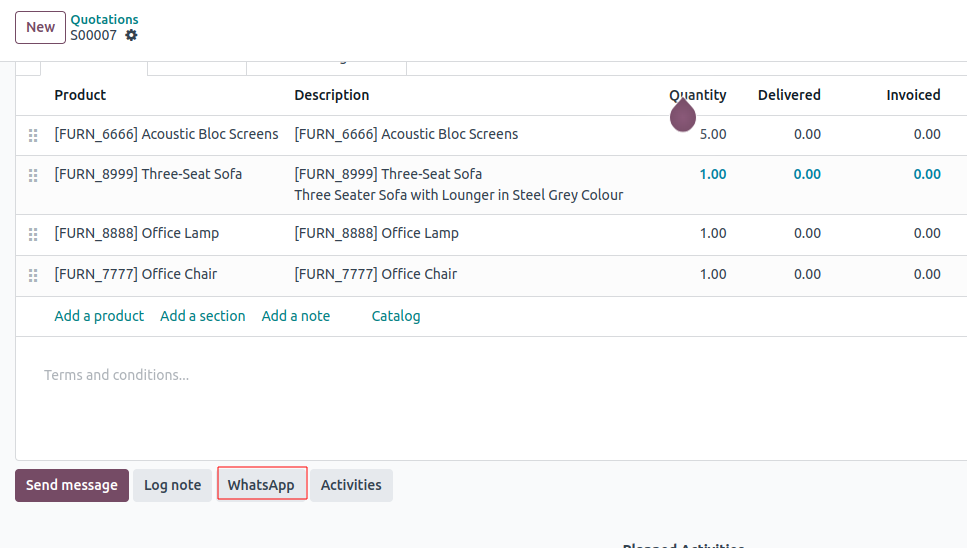
After clicking "Send message," the message will be sent to the partner via WhatsApp.
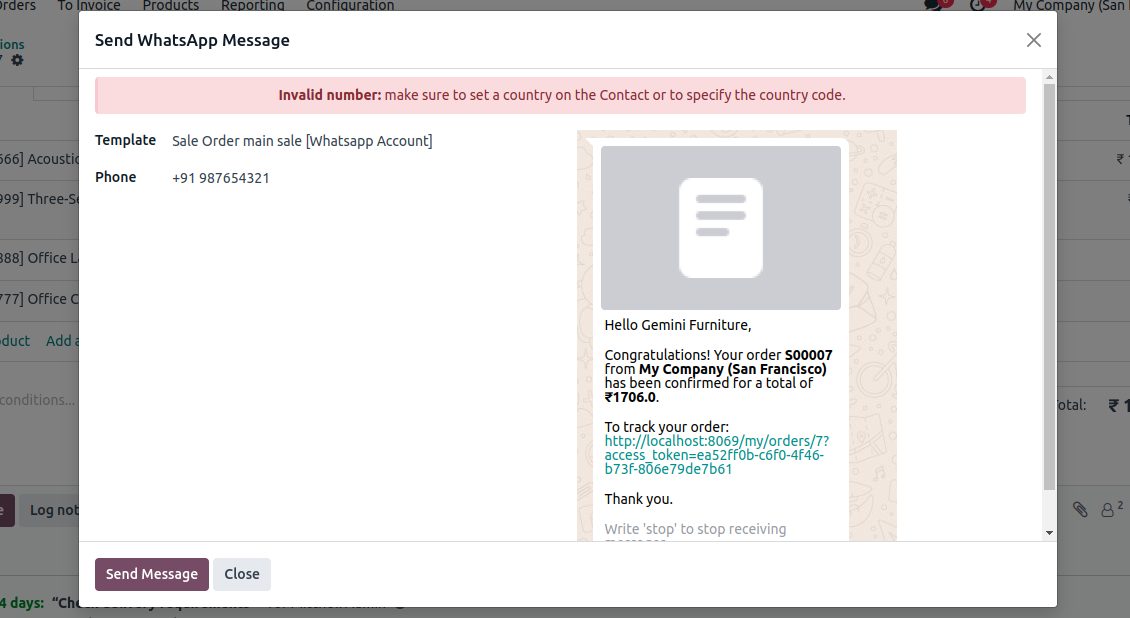
Conclusion
By following these steps, you can successfully integrate WhatsApp with Odoo, enabling efficient communication through the WhatsApp Business API. Ensure that your configuration aligns with your business needs, and perform thorough testing to validate the setup.

0