Muhammed IlliyasMarch 1, 2023
Manufacturing is the process of raw materials into finished products. A single product can consist of several Bills of Materials that require efficient handling.
New Features in Odoo 16 Manufacturing Module
Below is a list of the new features in the Manufacturing module in Odoo 16.
Allocation Reports
Allocation Reports are now accessible to manufacturing orders as well. In the event that two production orders are linked, parent-child relationships are automatically created. The customer portal now displays the reference and status of a manufacturing order that is linked to a sales order.
We can see Allocation Reports in Odoo16, for that Enable Allocation Report in Settings-> Manufacturing orders.
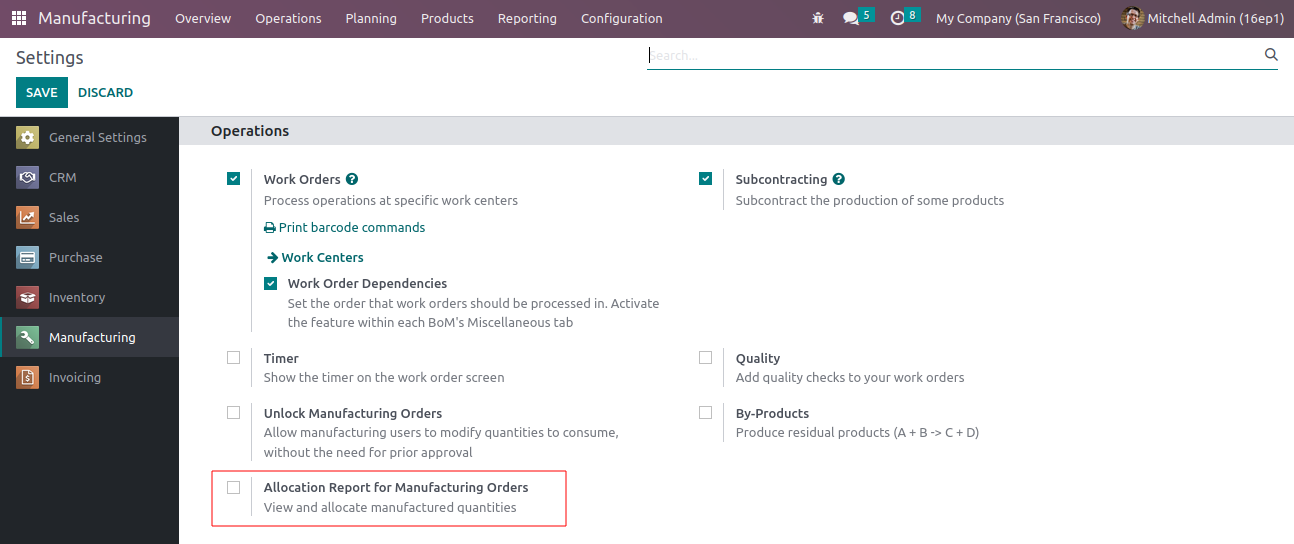
We can see the status and reference number on the customer portal if the manufacturing order is connected to the sales order. In this, we can see expected delivery, quantity, etc.
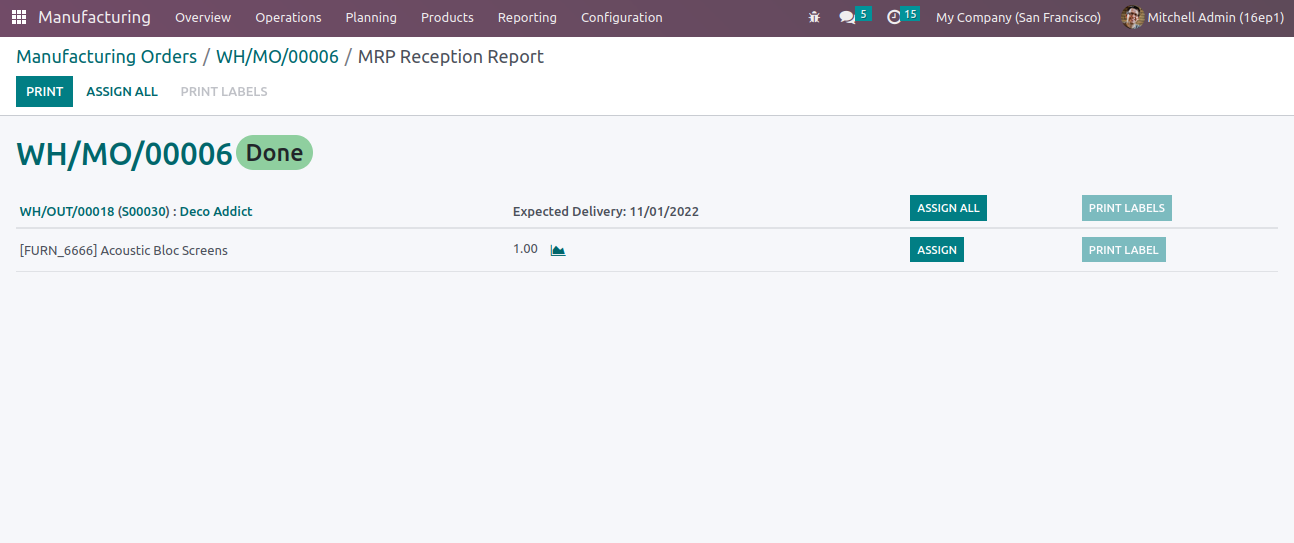
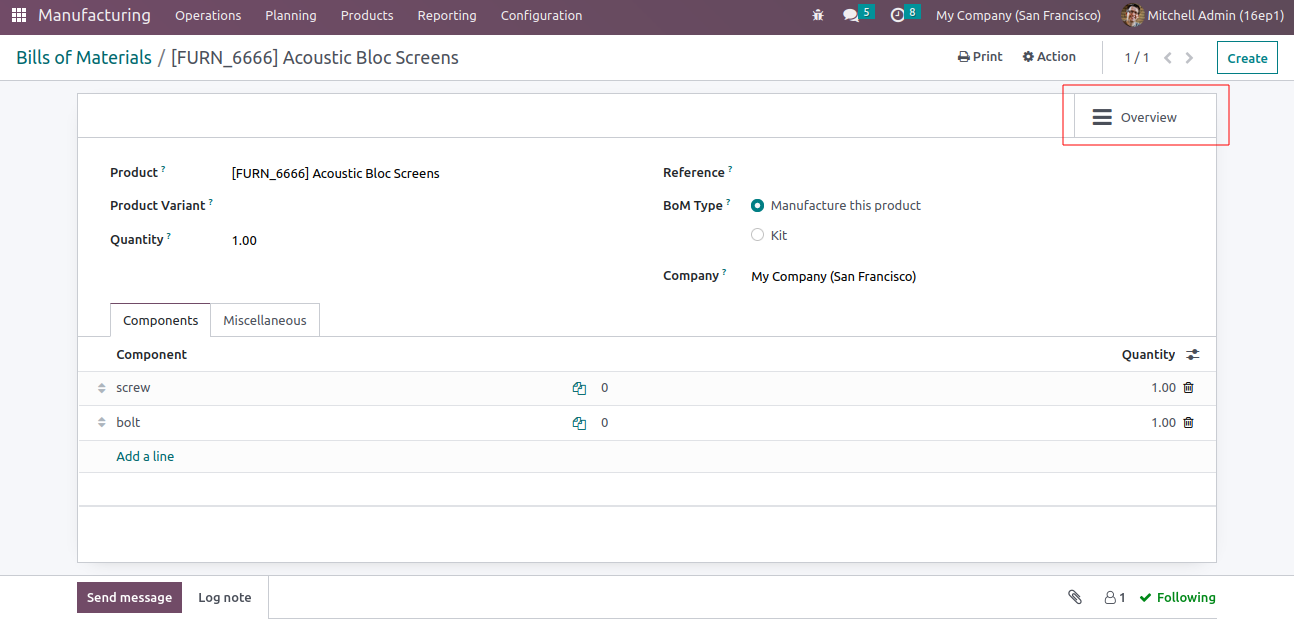
Lead Times and Next Availability Dates, based on current and forecasted stock, are now available.
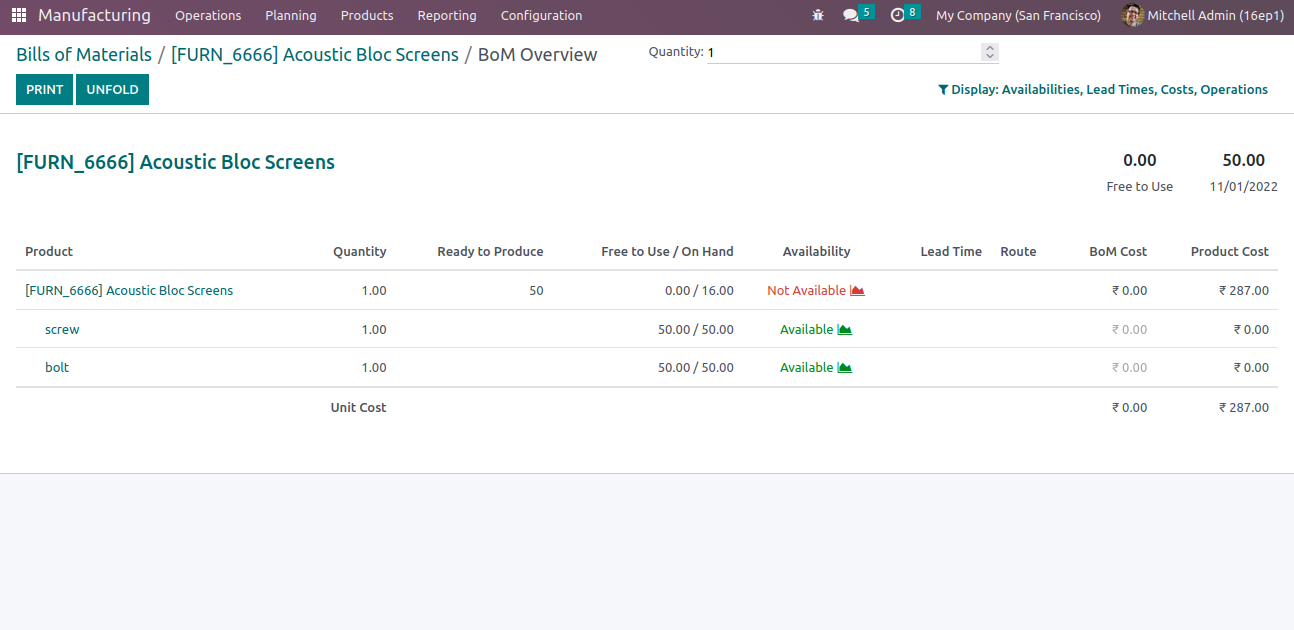
Operation dependencies in the Bill of Material help to maintain the status and planning of work orders.
For that Enable settings>Work orders>Work Order Dependencies. In this, we can set Which work is done first or the last sequence
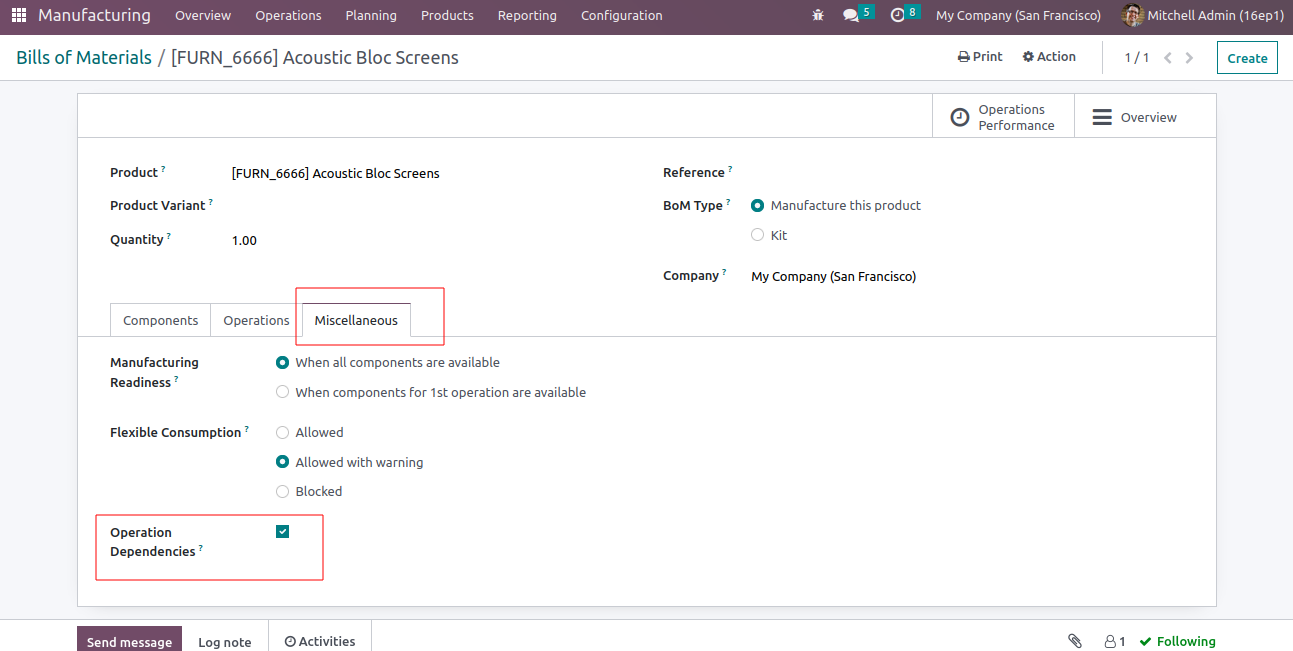
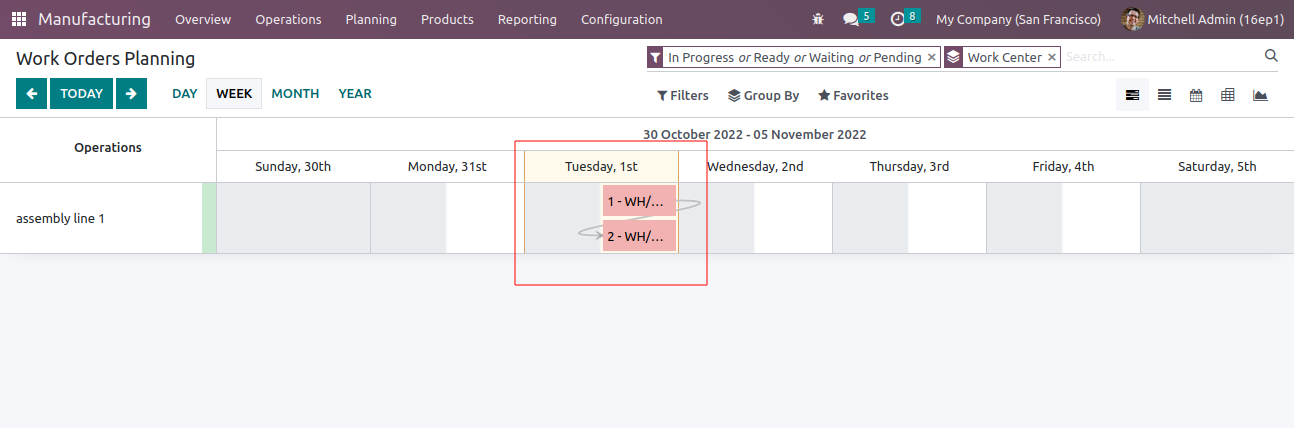
In Odoo v16, Split manufacturing orders for batch production or splitting and assigning production to different employees or work centres.
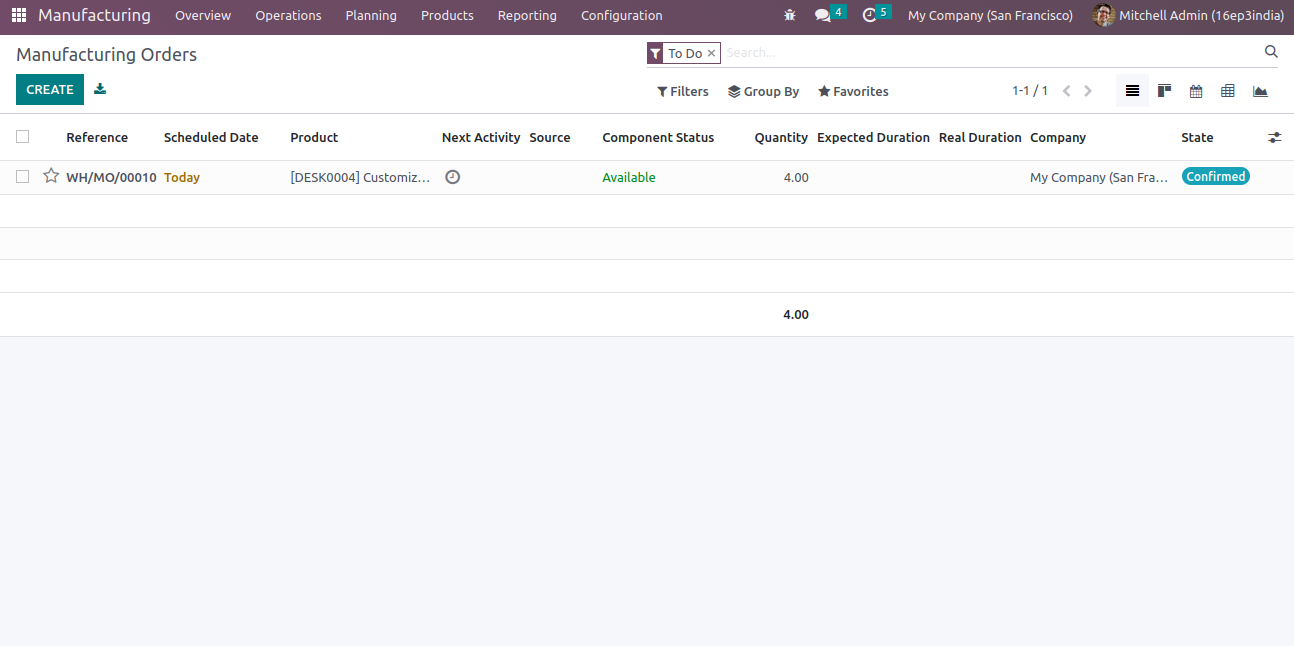
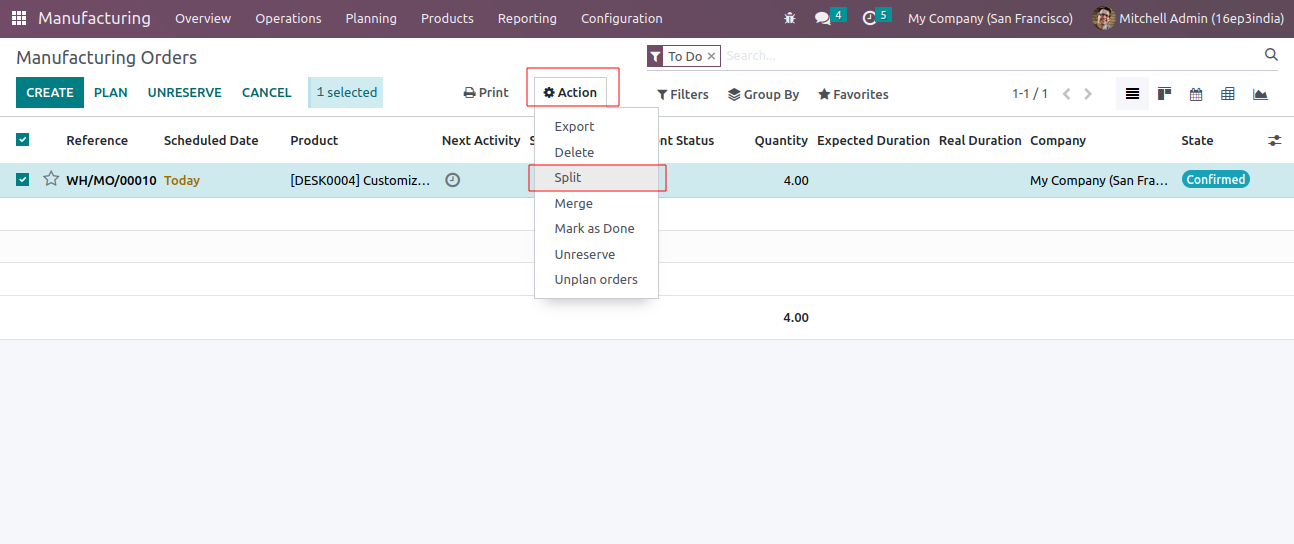
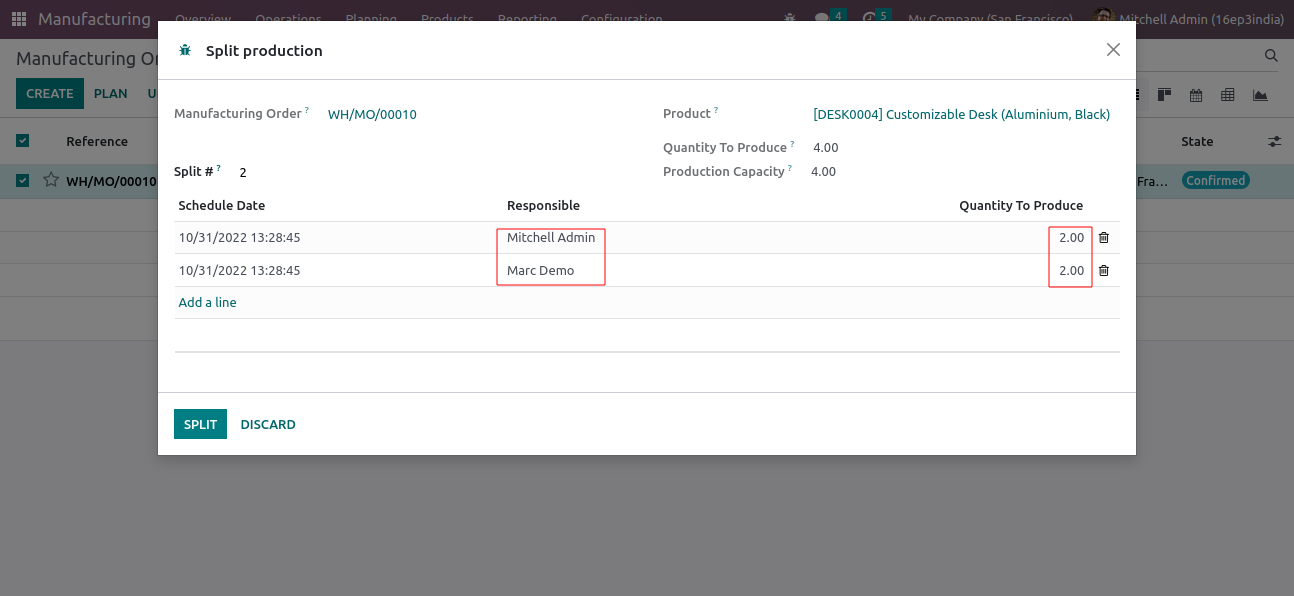
In this feature Merge manufacturing orders for batch production or planning purposes.
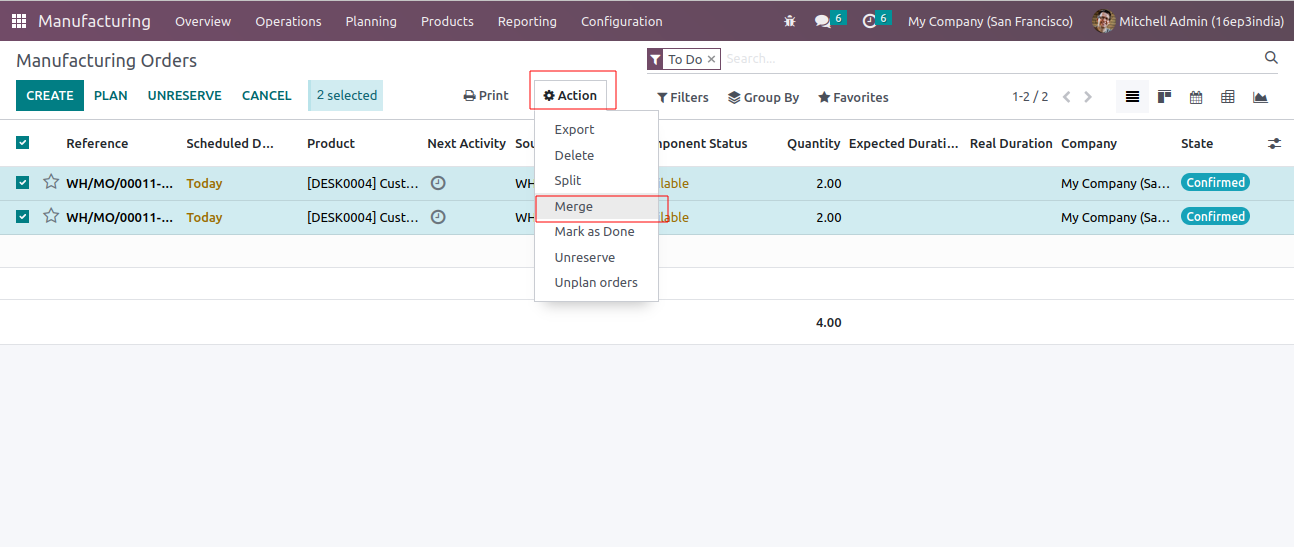
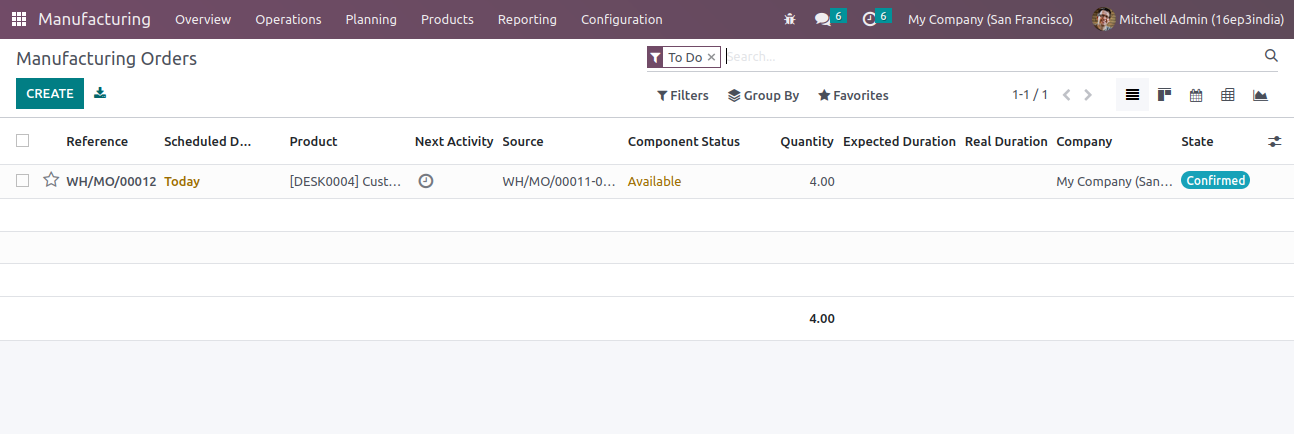
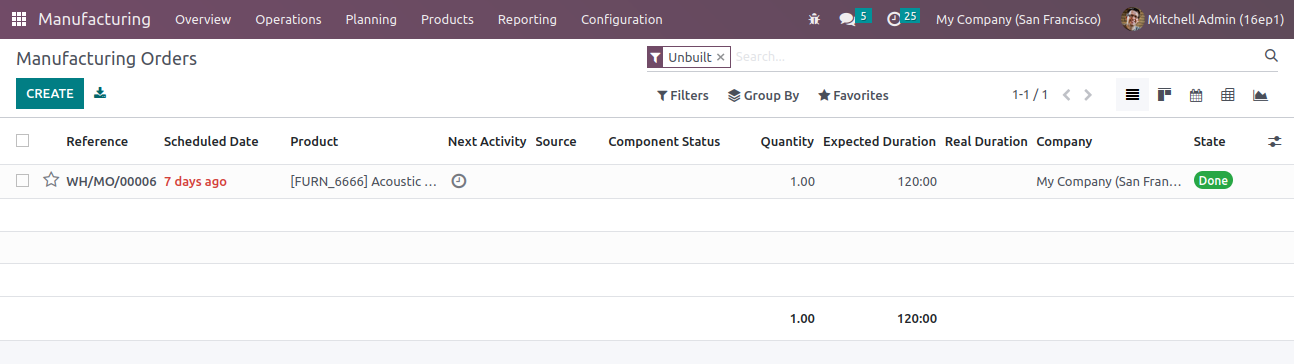
Expanded work Centers’ capacities by considering Clean Up and Set Up times. In this, we can manage time. Now in V16, we can Define Capacity, Setup Time, and Clean-up Time per Work Centre
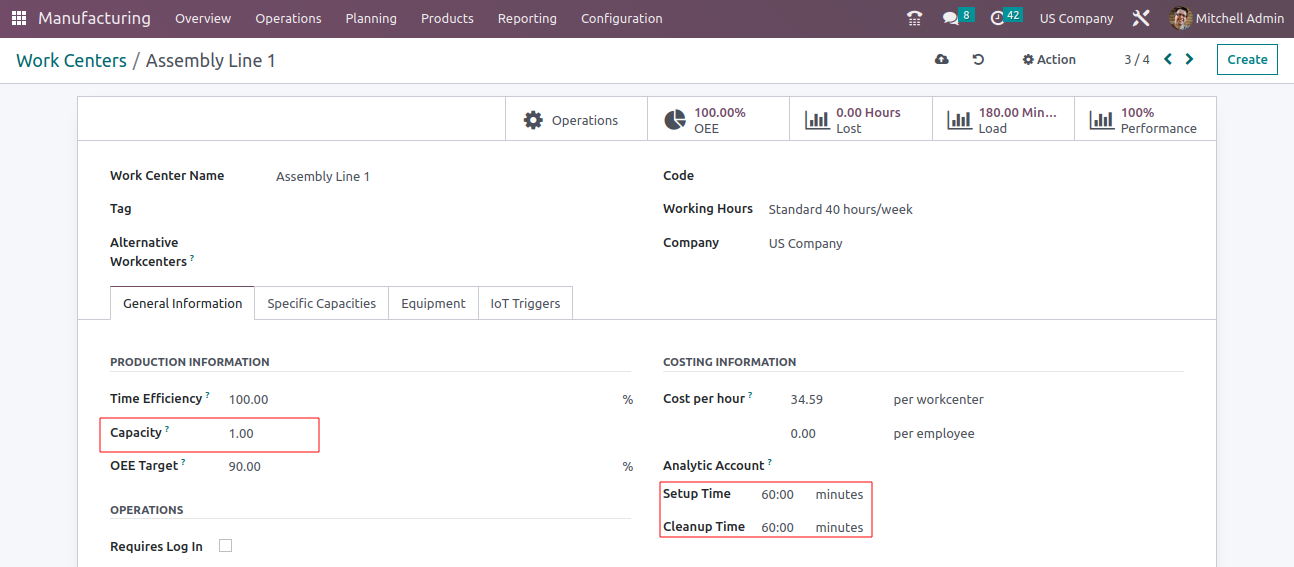
With this feature, we can have more accurate planning when we allocate our work centres
Work Orders: Product Search
Search Work Orders by their final product to produce.
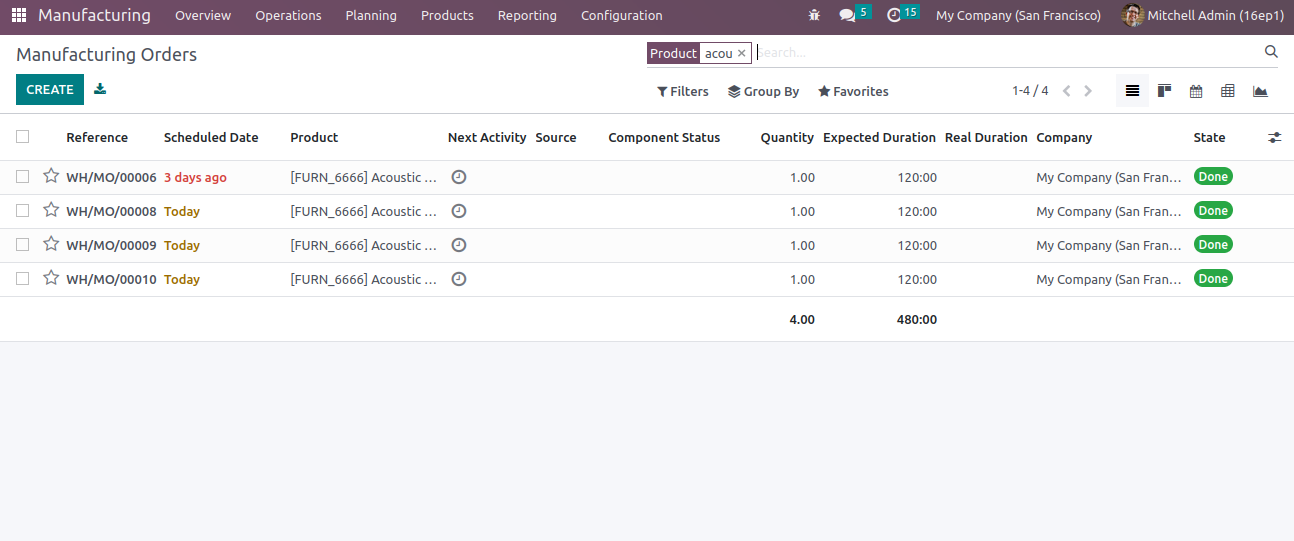
Customers can track subcontracting products using Subcontracting portal. Subcontractors can now register their products in the customer portal, and some access rights are given so that only relevant production documents can share on the portal.
Creating a Bills of Material (BoM)
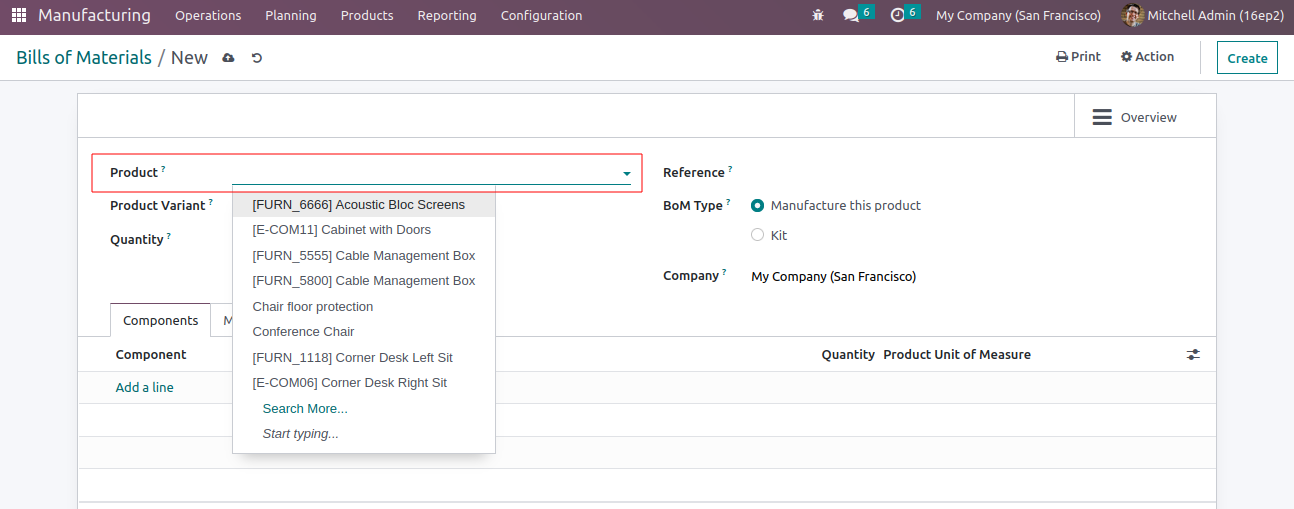
A Bill of Materials is a document defining the quantity of each component required to make or deliver a finished product. Additionally, it can also include various operations and individual rules needed to complete a production process.
With Odoo’s Manufacturing, multiple BOMs can also be linked to each product, so that even product variants can have their own tailored BOM.
This will help you to optimize your manufacturing process and save time as a result.
The simplest BoM setup is without instructions. In this case, you will handle your production using Manufacturing Orders only.
A BOM can be created using one of three different BOM types, as shown below.
To create a BoM from the Manufacturing module, select Products > Bills of Materials. If you click Create, the first thing you’ll have to do is to specify the final product want to be manufactured. For an existing product, simply select it from the list, or create a new product.
For a standard BOM, keep the default BoM type, which is Manufacture this Product. Now define the various components that make up the production of your final product and their respective quantities. You can create components as you go, on the BOM, or create products beforehand, by going to the Top Menu --> Products--> Create, and add them later on.
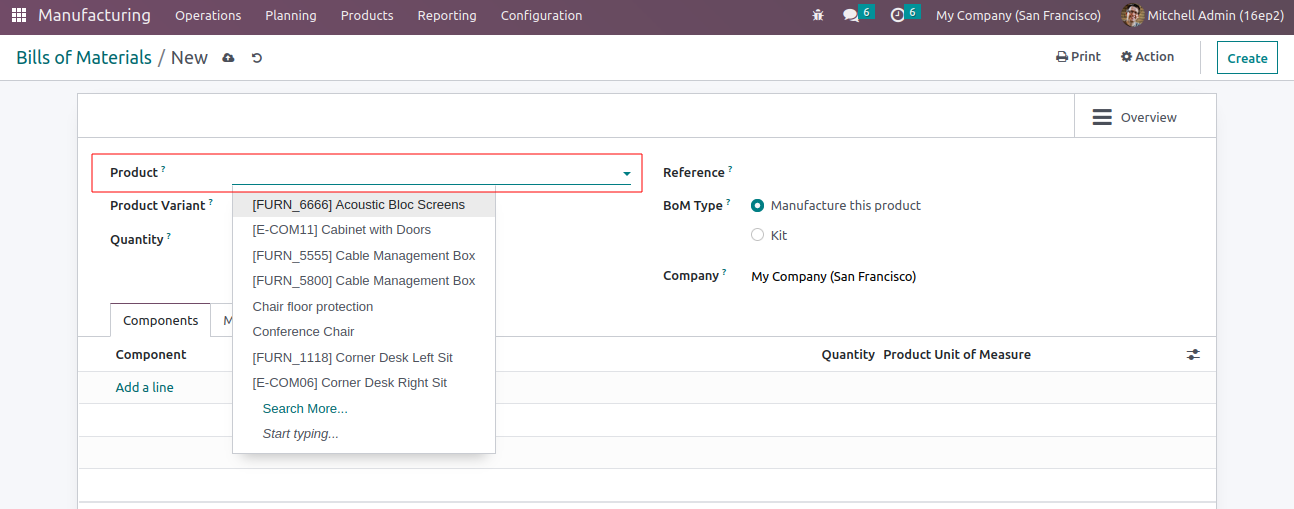
We can create one BOM per variant, by specifying the Product Variant in the dedicated field below the product name. Or use a BOM, that contains all of the components, and for each component, indicate which variant it applies to, using the Apply on Variants column
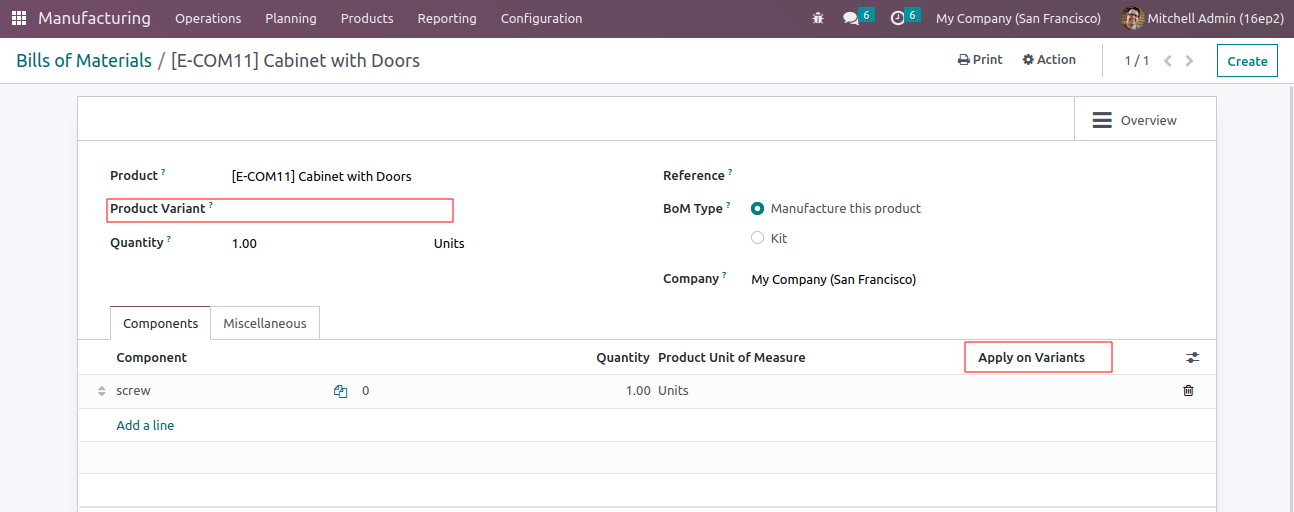
If we want workers to follow instructions or register time they have spent. To use this feature, enable the Work Orders to feature in the Manufacturing app settings
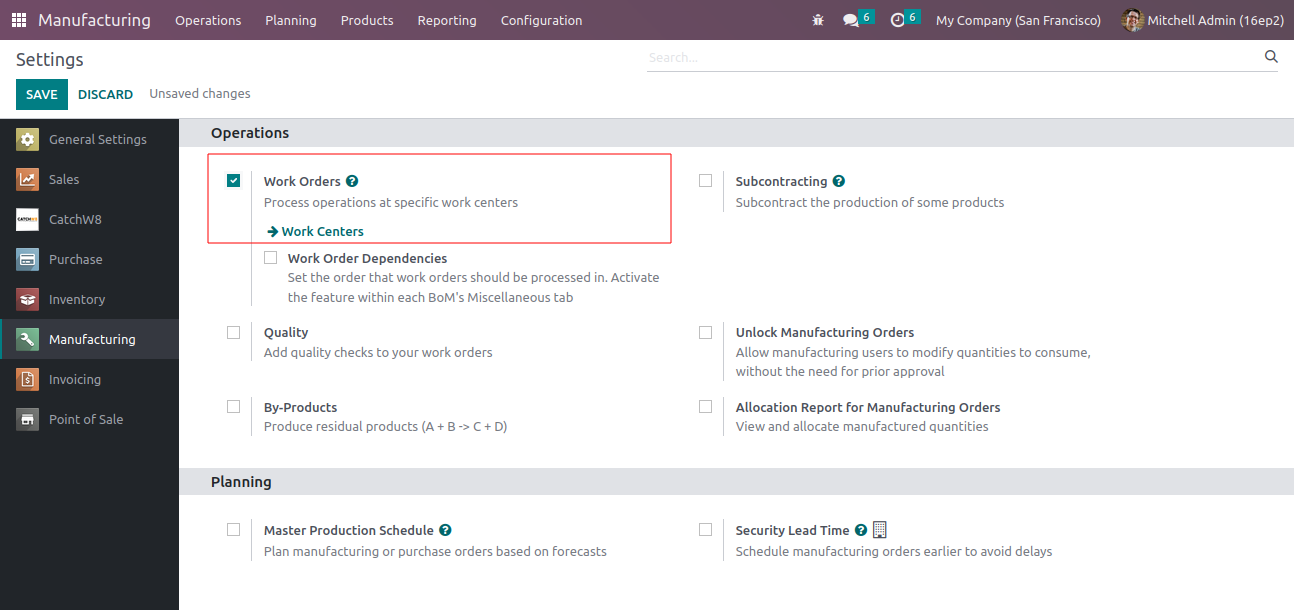
Each operation is different as it is always linked to only one BOM. Operations can be re-used when configuring a new BOM, with the Copy of Existing Operations
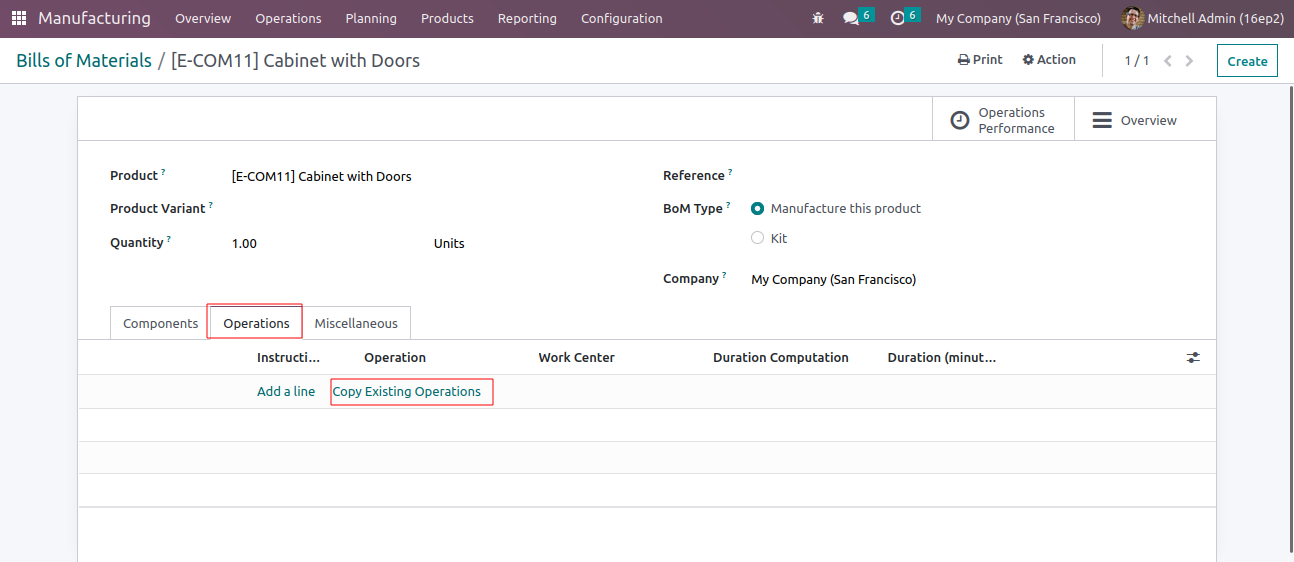
Like components, operations can also be variant specific only
A by-product is a product that is produced on top of the main product of one BoM. As opposed to the primary product, there can be more than one on a Bill of Material.
To add by-products to a BoM, you will first need to enable the by-product feature from the Manufacturing app settings.
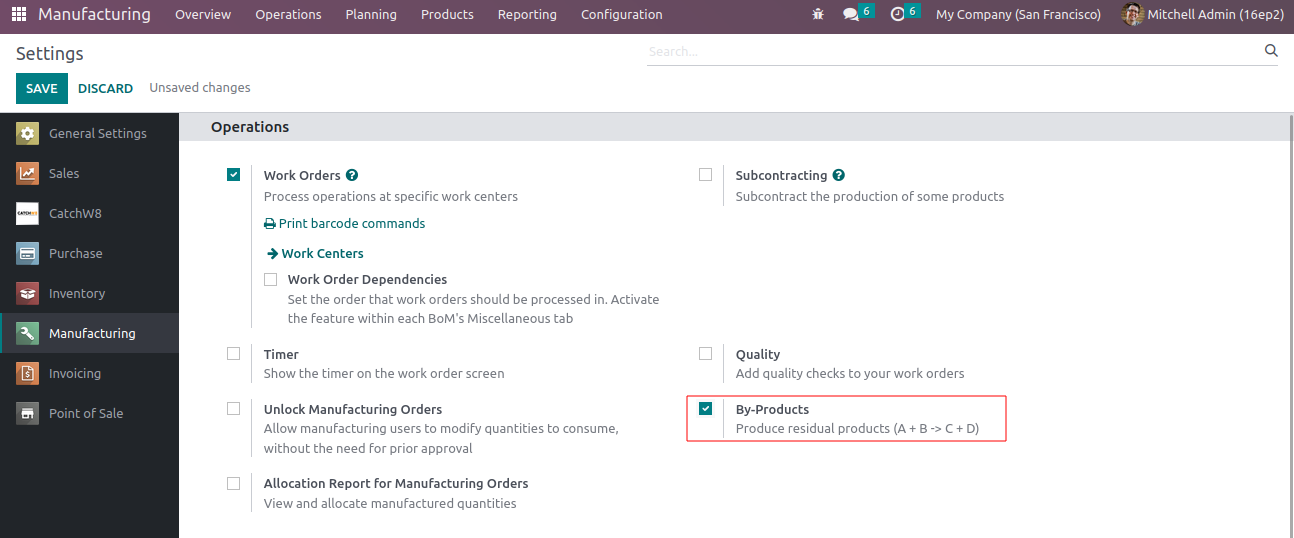
We can add by-products BoMs. Note that if you have Operations, you’ll need to clarify in which operation the by-product is produced
To Avoid Having to assemble all of our goods we decided to sell some of them as Kits. This will reduce our costs help us become more competitive as kits, and allow us to sell products at a much lower price. To use kits, you need both the Manufacturing and Inventory apps to be installed.
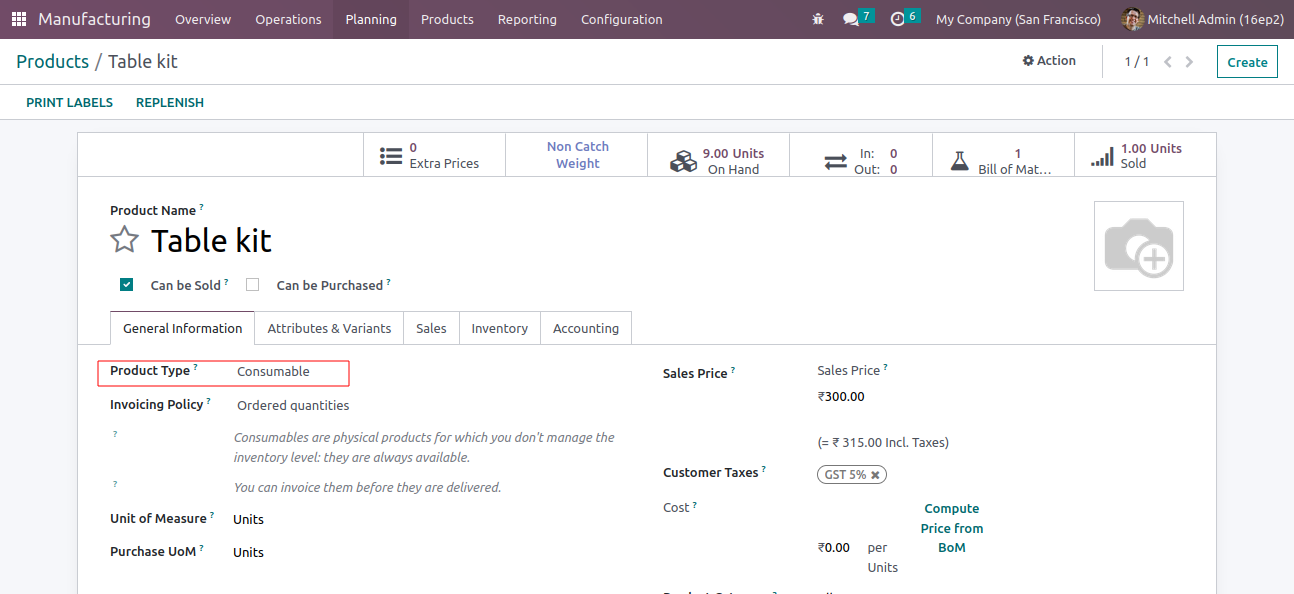
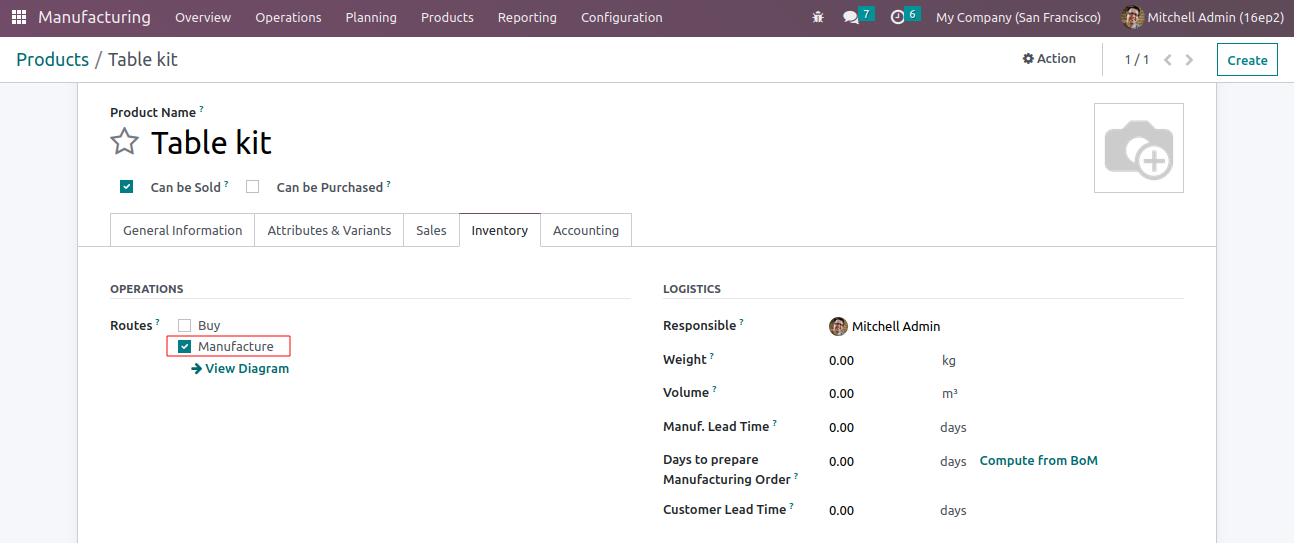
Now to sell sets of products as a kit you'll need to create the final product, which is the finished item Product type must be consumable. Since we only have the components and don't have any table kits in our stock
We need set the operation route as ‘Manufacture’ in the Product Master
Select the product as Kit and make sure that you selected Kit (Radio button), Then you can add components
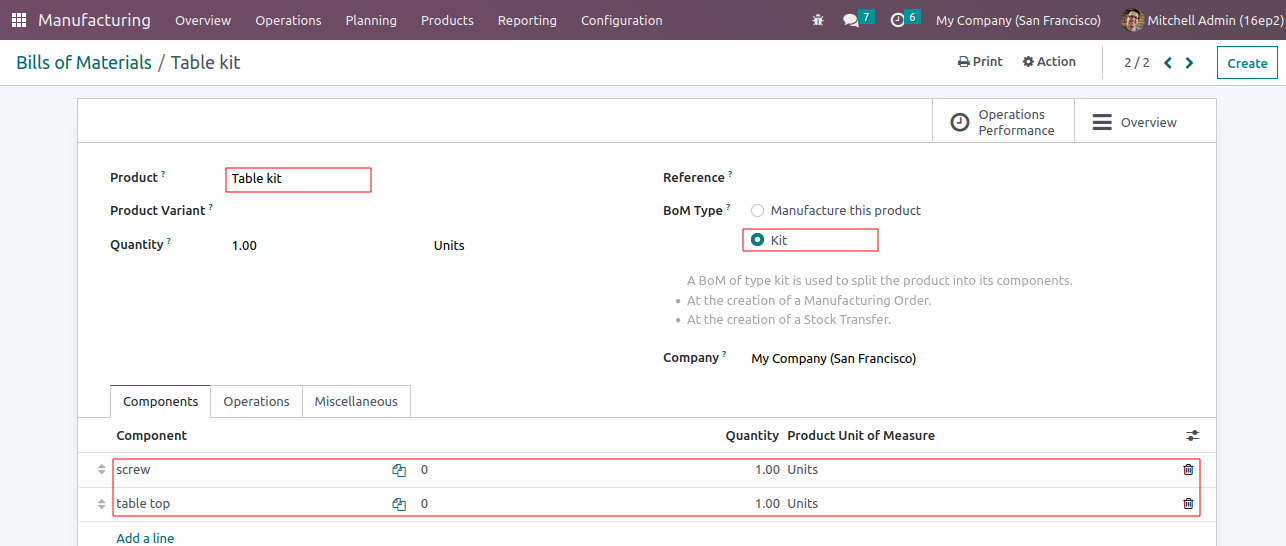
Some manufacturing industries do not process the manufacturing of each stock needed for the industry. On the other hand, they focus on purchasing items from outsourced firms and outsourcing important work. This operation is called subcontracting
Make sure subcontracting is enabled in configuration>settings
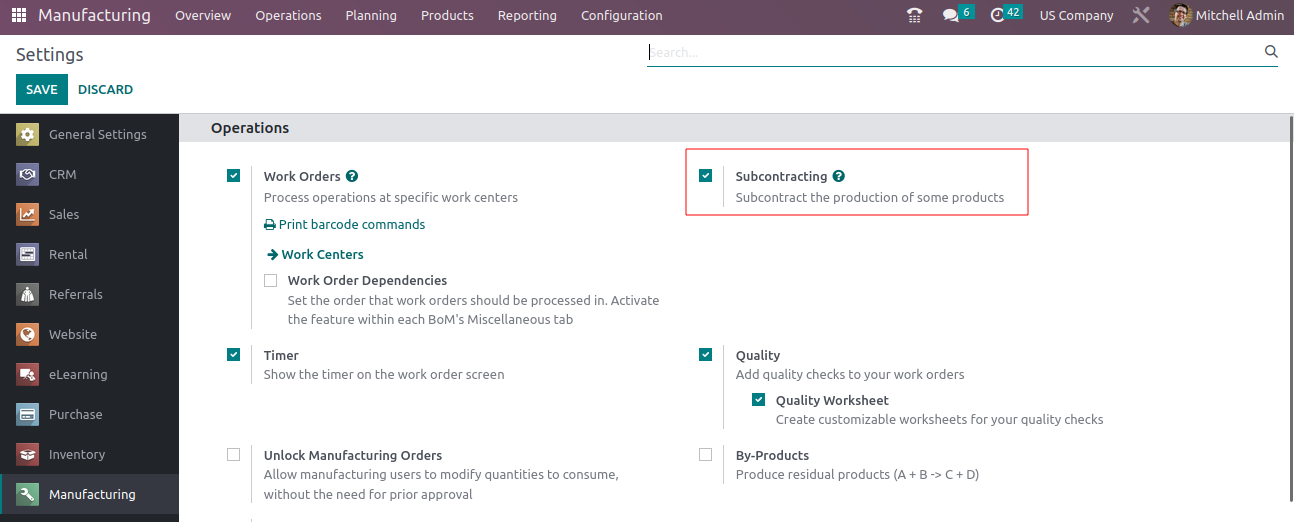
You can now allow the subcontract option and pick subcontractors from the list of subcontractors.
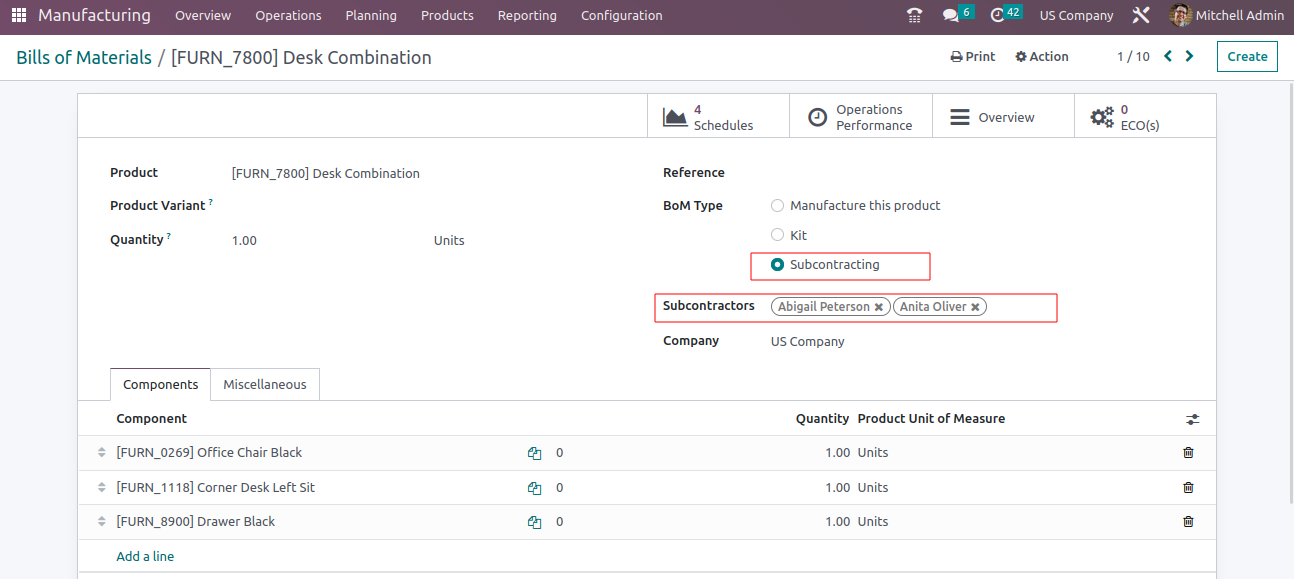
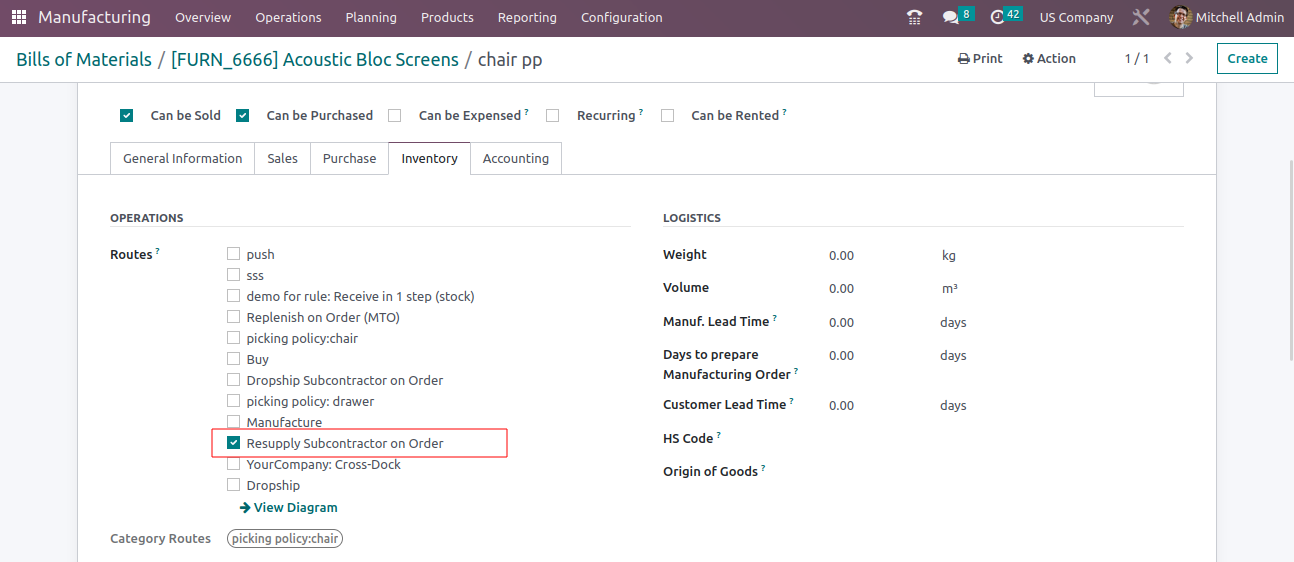
You must prepare a purchase order to buy the products back from the subcontractor. Install the Purchase App for subcontracting and then create a Purchase Order for the vendor who has been listed in the BoM as the subcontractor. Complete all procedures and then confirm the purchase order for the product
Work Centers
Enable the work center from Configuration > Settings > Work order
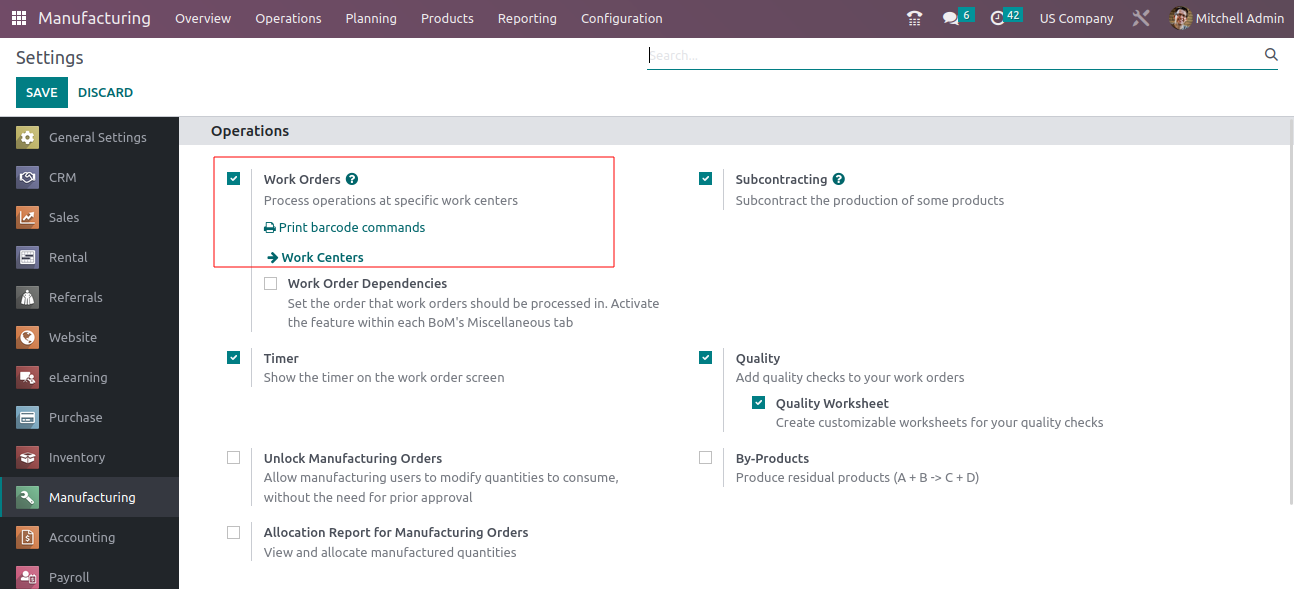
We can add Work centers in configuration>work centers. Odoo 16 supports the user to set the work order in different work centers in the manufacturing of products. The productivity of the work center is measured by its capacity, efficiency, etc. Also, we can set Alternative Work centers, setup times, clean-up times, etc.
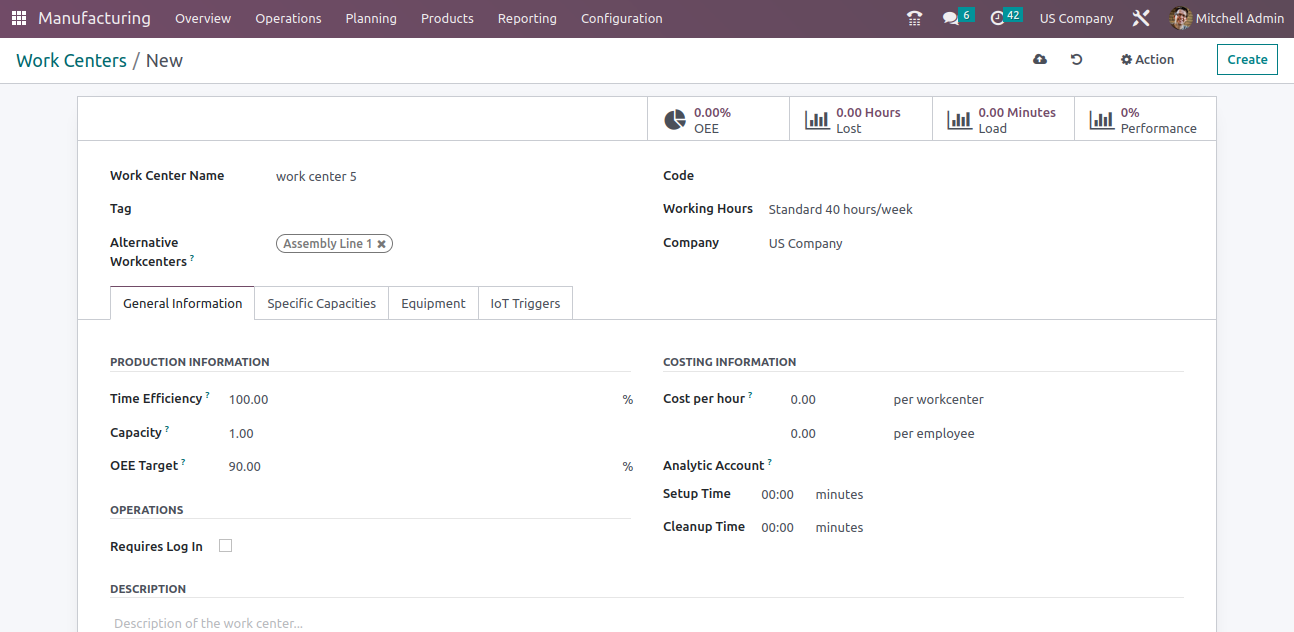
Operations
In operations, we can add different types of operations as well as BOMs and work centers. Duration is set to be Manually or Compute based tracked time.
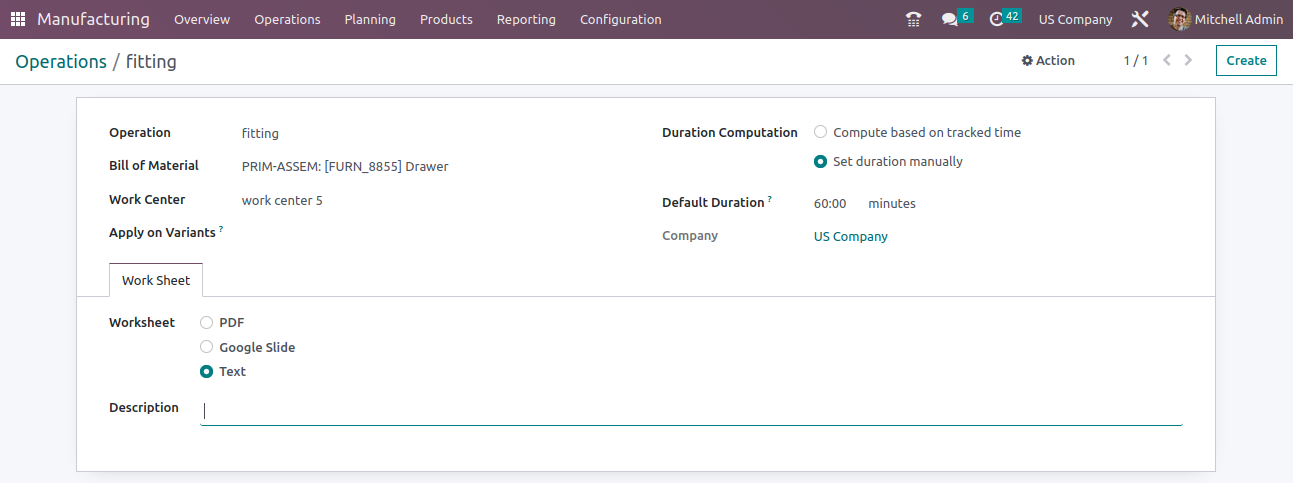
First You need to enable Master Production Schedule.
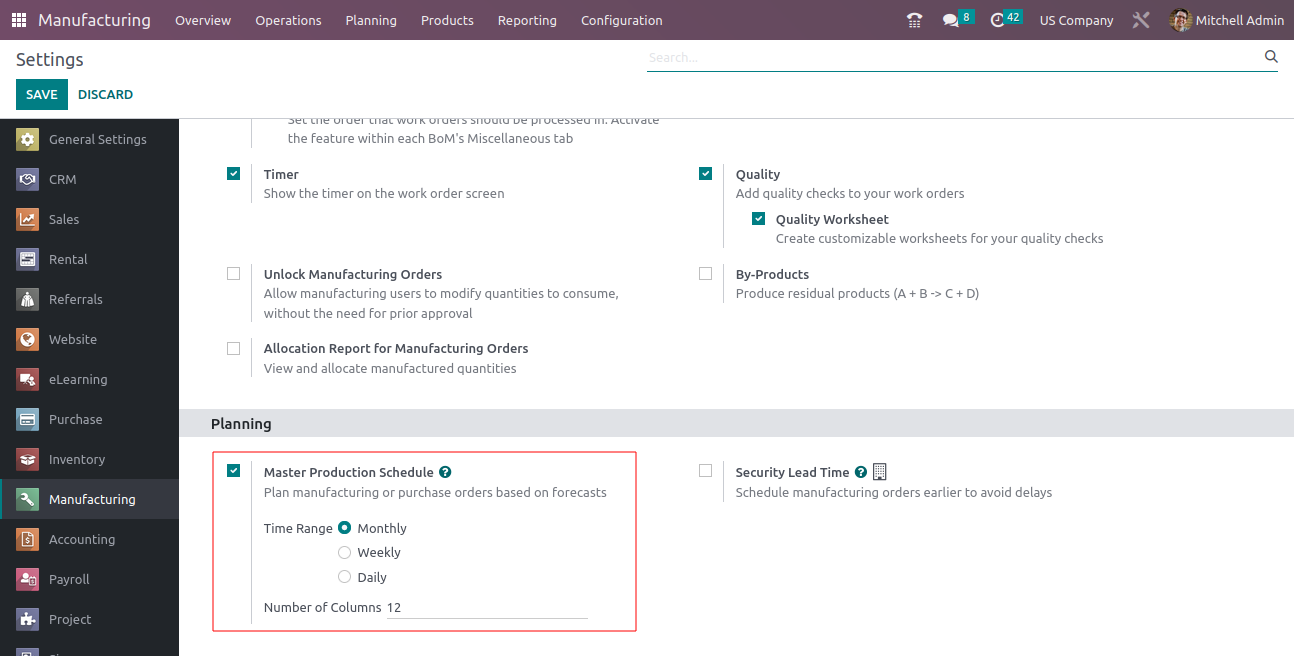
Master Production Schedule is essentially the strength of your supply chain demand which is ultimately the backbone of your manufacturing business. MPS is like a bridge between the sales and manufacturing departments that outlines the products that need to be manufactured in a specific quantity and a specific period.
Three types of MPS are Estimating, forecasting, and Planning
In the Odoo MPS view, we can decide which data you want to display to estimate the production schedule.
For example, the Actual demand will show you which quantity of products has already been ordered for the period, or Available to Promise, what can still be sold during that same period
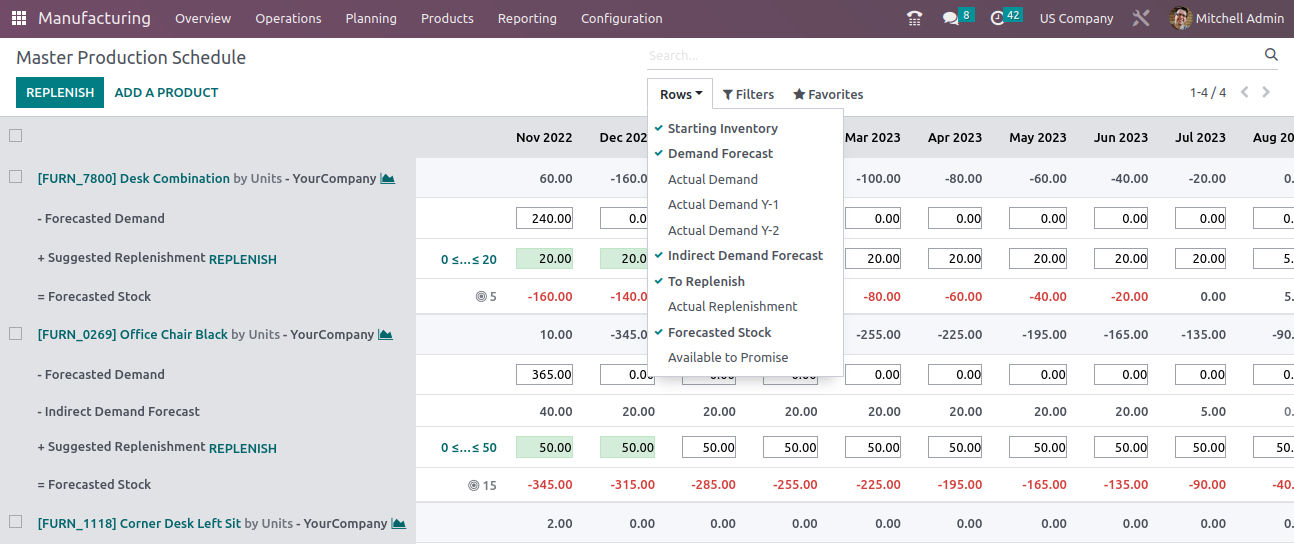
We can compare actual demand with the estimated demand, which ultimately helps you in identifying the indirect demand for the product components. We can calculate forecast demand in Odoo MPS for month/week/day.
Once the forecasted demand is calculated and set, the production quantity to replenish for the different periods will be automatically Calculated.
Reporting
In the Manufacturing module, we can create reports about Work Orders, Manufacturing Orders, etc.
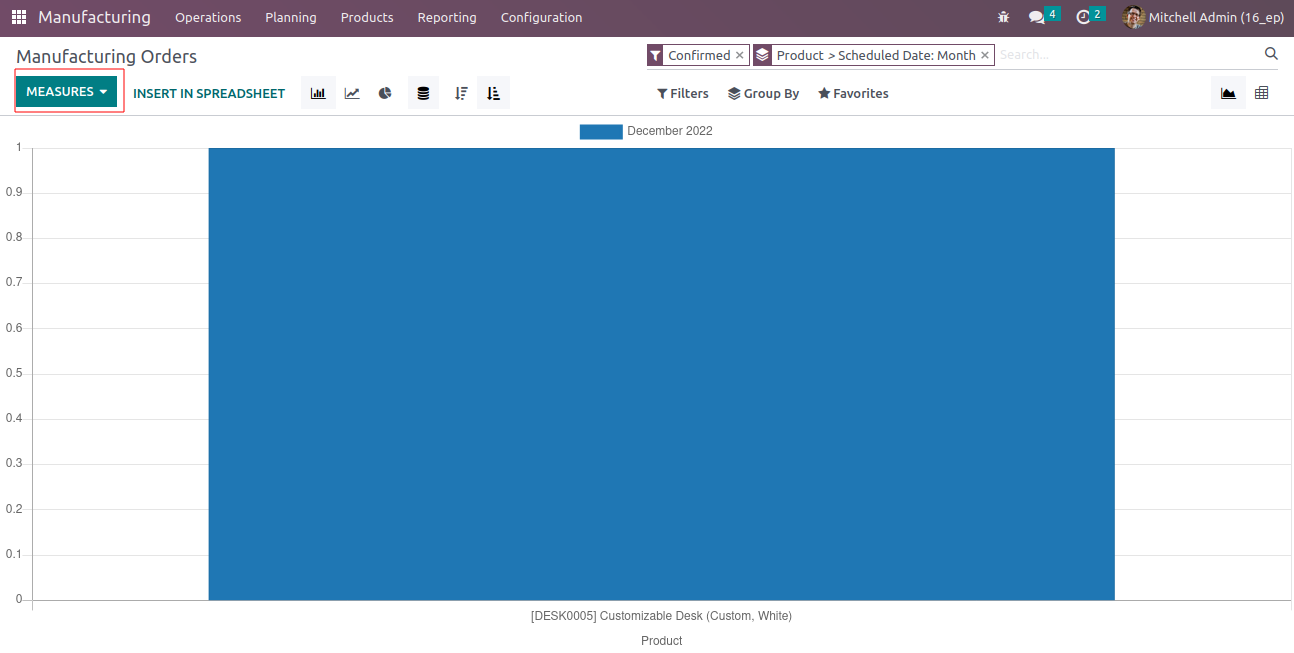
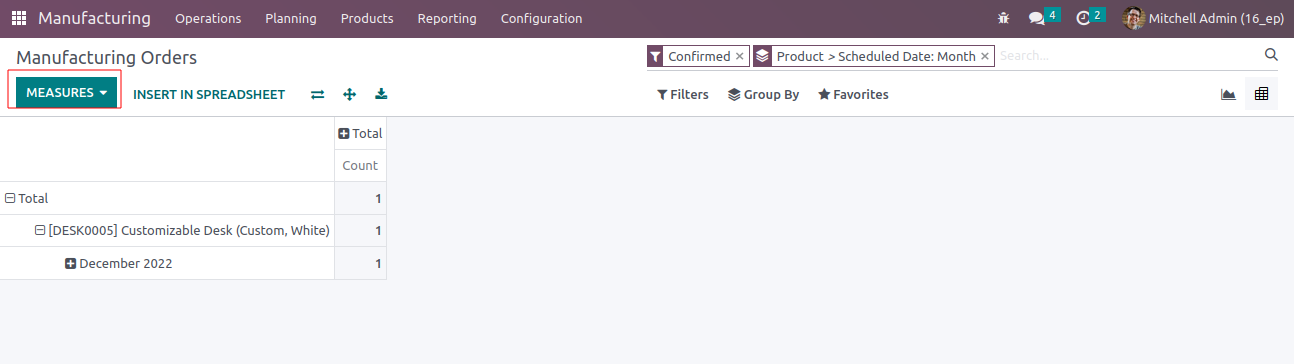
We can control and analyse full of manufacturing with Manufacturing Reporting, In Reporting different types of views available Graph, Pivot, etc.
Conclusion
Odoo Manufacturing Module can use the Production based industry more Efficiently and simplify your operations.


0