Sneha RajMarch 2, 2023
The approval module is an efficient management tool for the operation of seeking permission and grinding one in a company operating for the employees. This brings out a systematic mode of approach in the operation of approvals given by the managers. In Odoo 16 users can see the requests they have to approve without specific access rights and set approvers in sequential order.
The approval requests in the Odoo platform can be customized as per the needs and the operations could be managed and monitored effectively on the platform. The various approval requests such as business trips, general approvals, borrowing things, financial approval, and many more can be created and customized in the Odoo platform. To create various approval requests the user should initially create approval types upon which the user could act.
The approval module is available through Odoo applications, The dashboard will show you the different sorts of approvals that are available in the system, as well as the amount of requests that must be assessed by the authority.
Dashboard
In Approval Dashboard we can view all the existing approval types, which are Business Trips, Borrow Items, Procurement, Creating RFQs, Contract Approval, Payment Application, Car Rental Application, Job Referral Awards, etc.
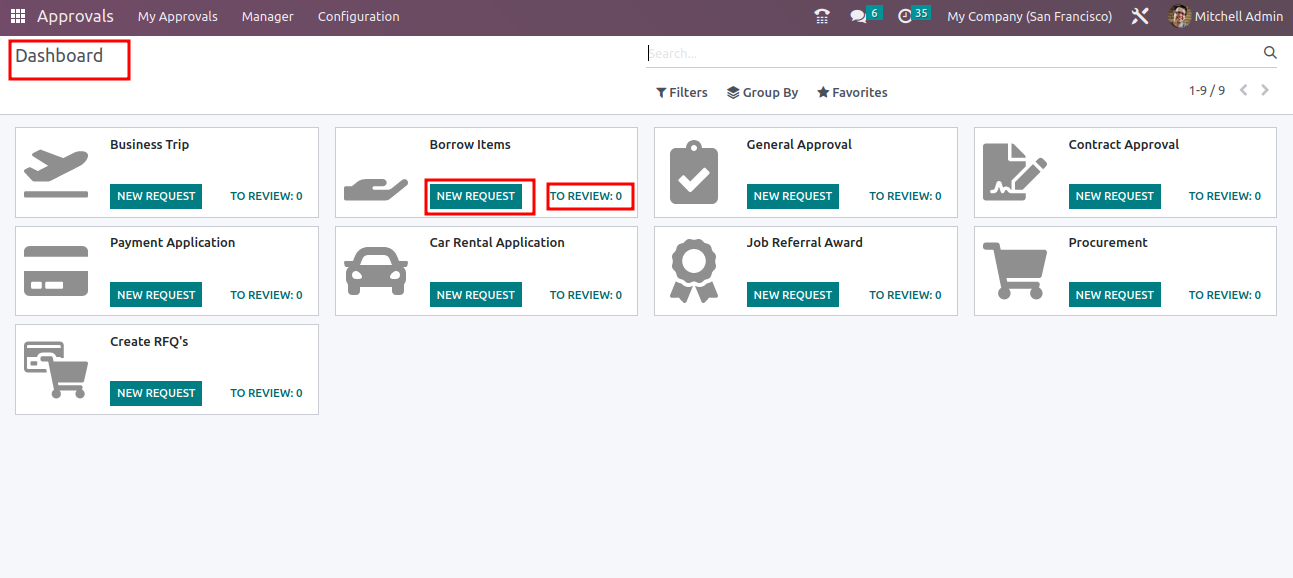
Approvals Types
To create approvals initially we need to create approval types. To create new approval types, go to Configuration and select the option Approvals Types.
Configuration ->Approvals Types.
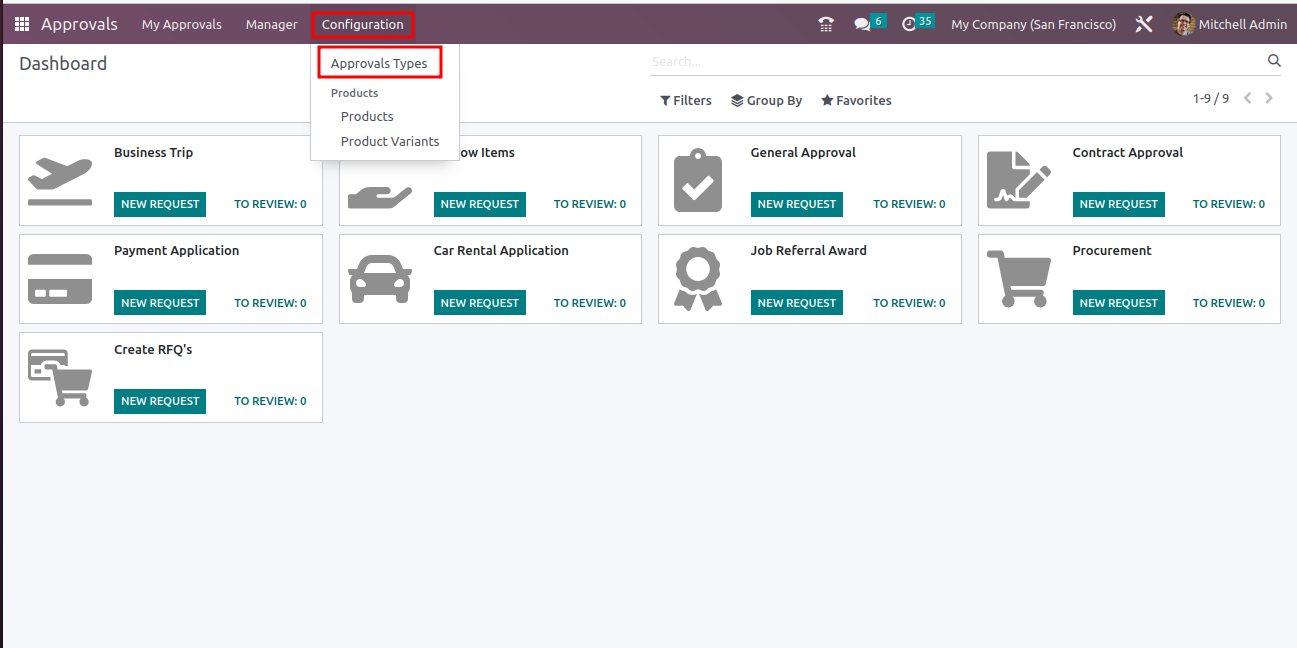
Creating Approval Type
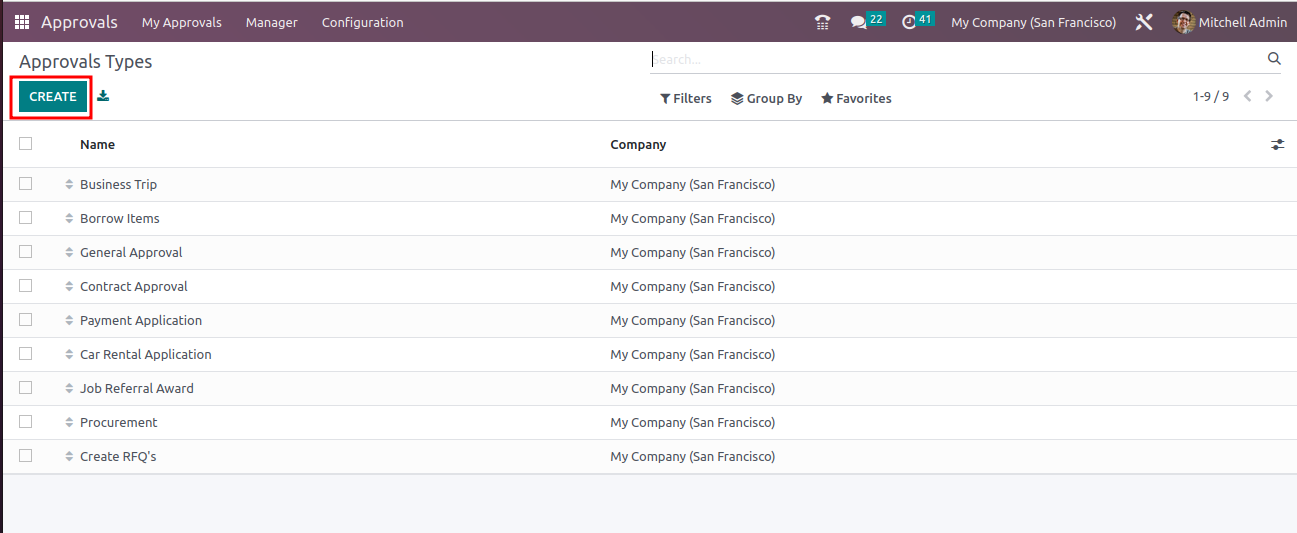
In Approval Types, we can see all the existing approval types. By clicking the create button we can create new approval types.
Upon selecting to create a new approval type the user will be depicted with the window as shown below.
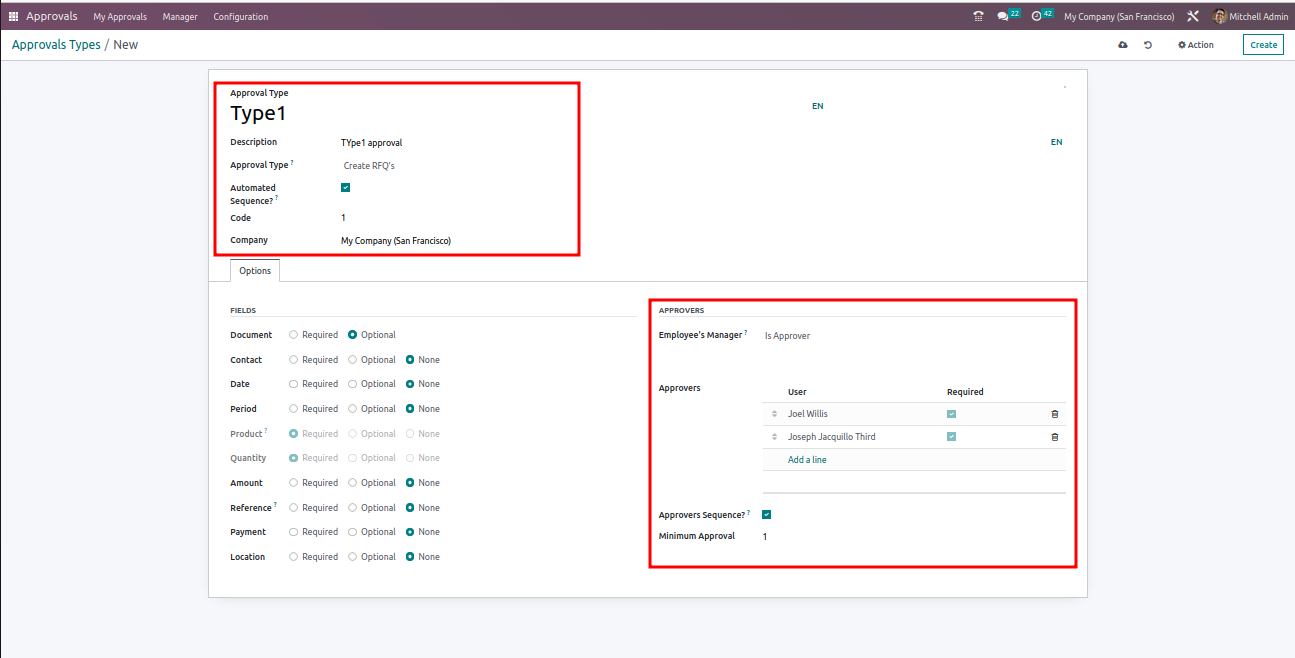
Add the name of approval type, description, enable the option automated sequence.
In approvers section user can add the approvers and set if it is required or not, also set the number of minimum approvers.
Approval Request
To create new approval request users can select the menu New Request in My Approvals.
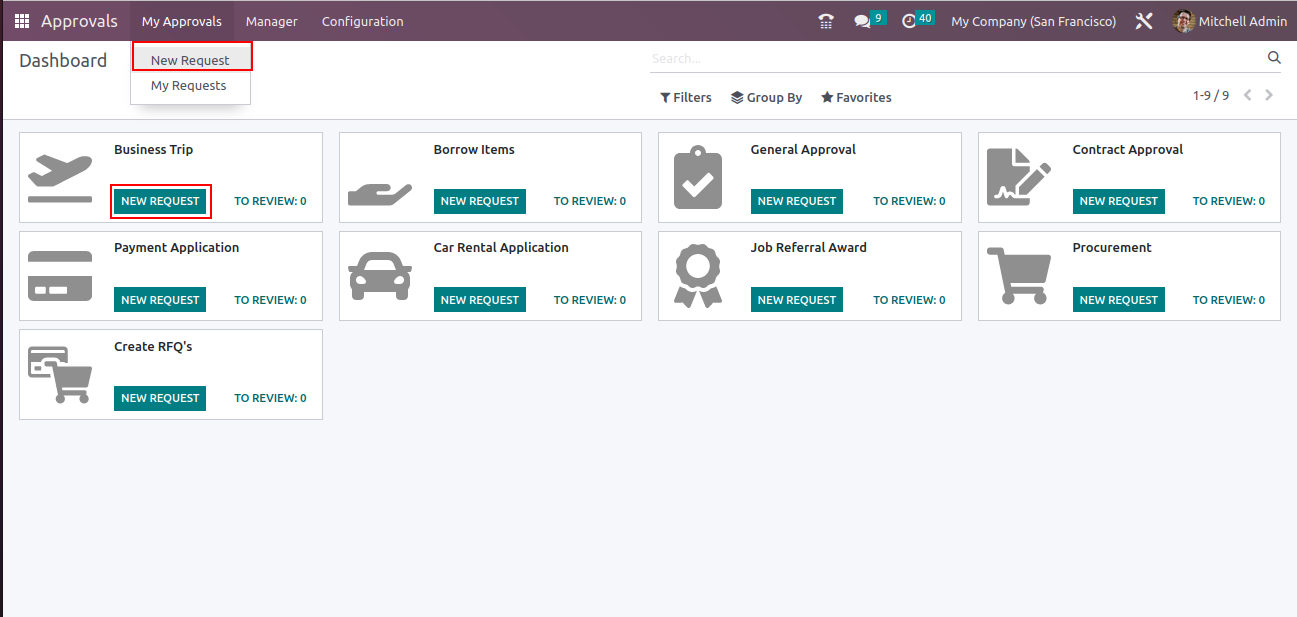
In New Request user can view the dashboard of approvals with all approval types, so the user can create a new request by clicking the button New Request
The user can add the description and attach documents and submit the approval request for approve by clicking Submit button.
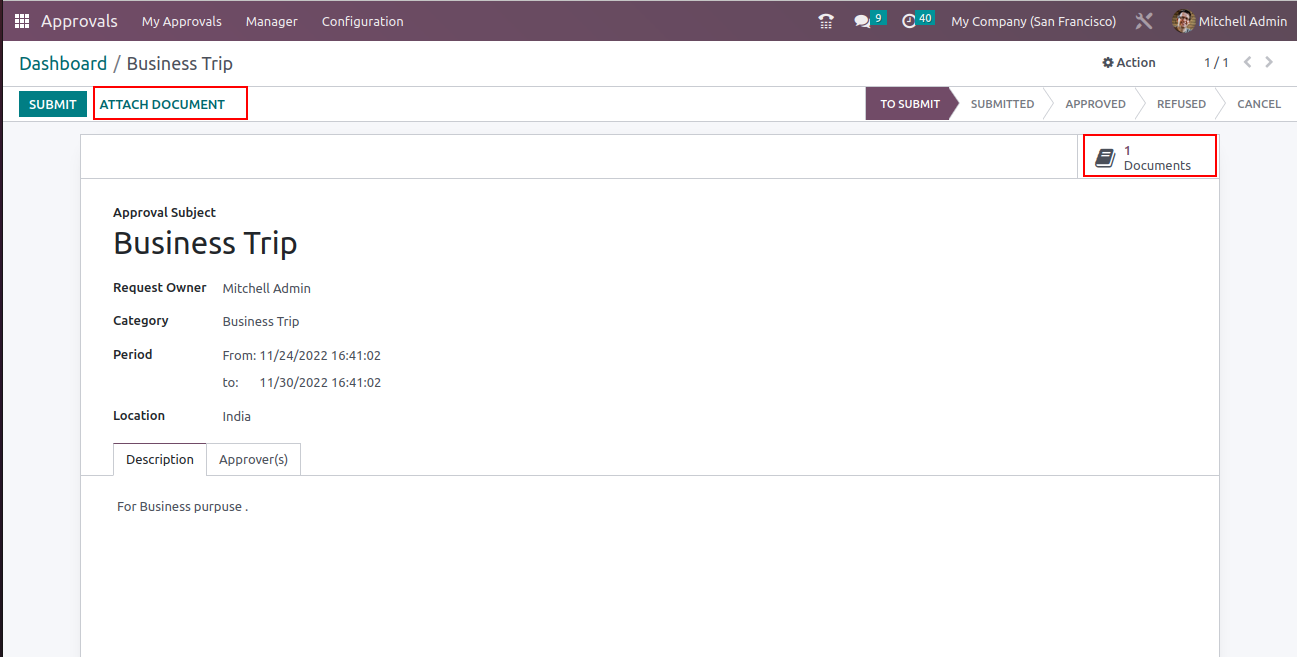
Approving Requests
The Approver can see the requests to be approved by clicking Manger - ->Approvals to Review Button
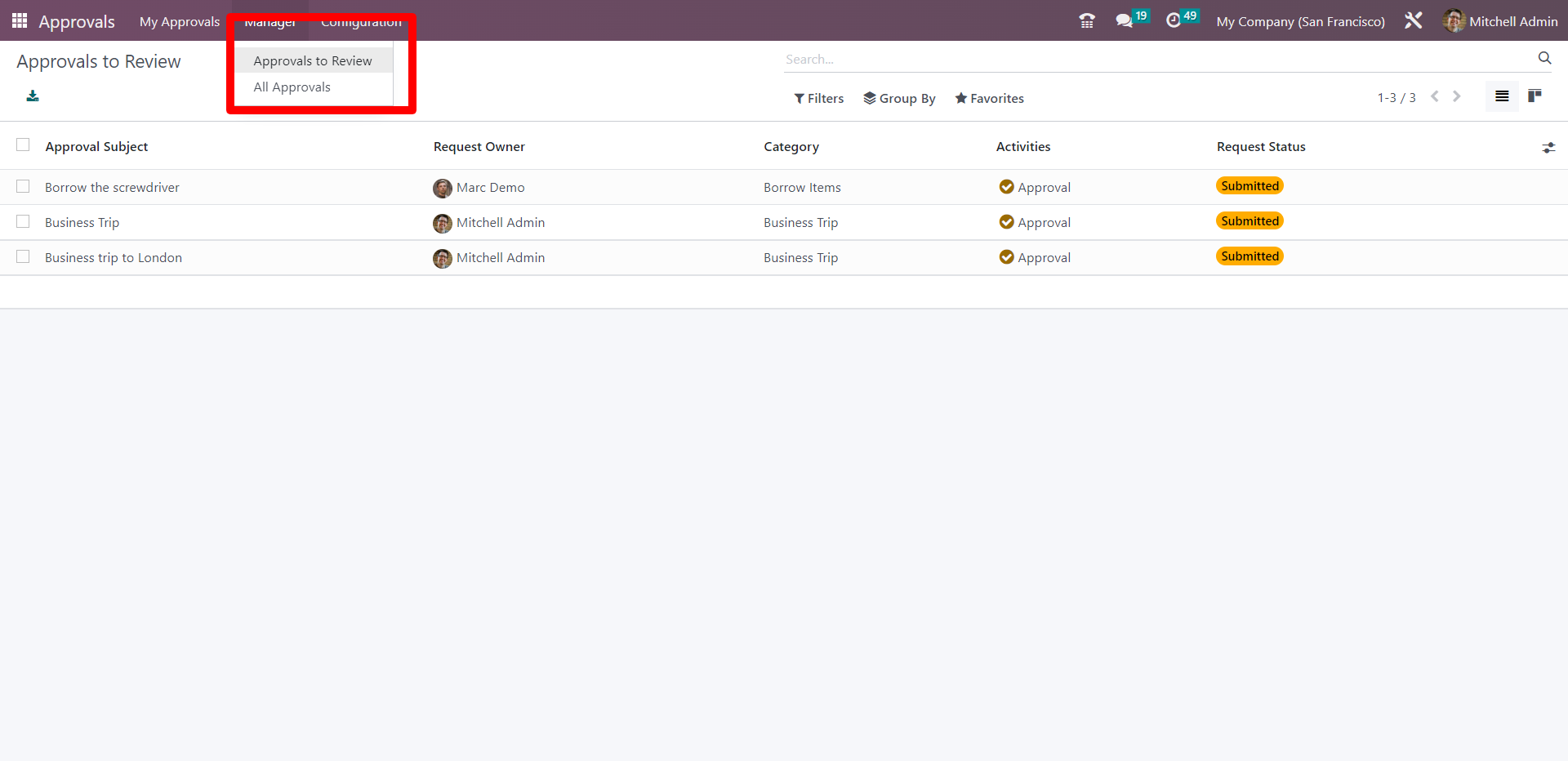
The Approver can see the status of all the requests in Manager -- > All Approvals
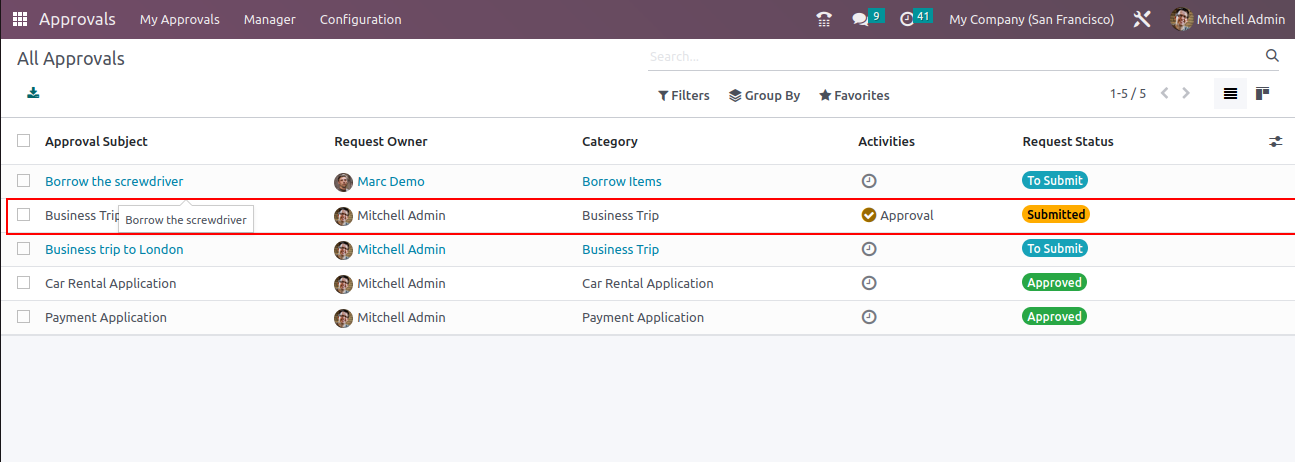
Approvers can approve the request by selecting the request and clicking Approve button. Also, can add attachments if any.
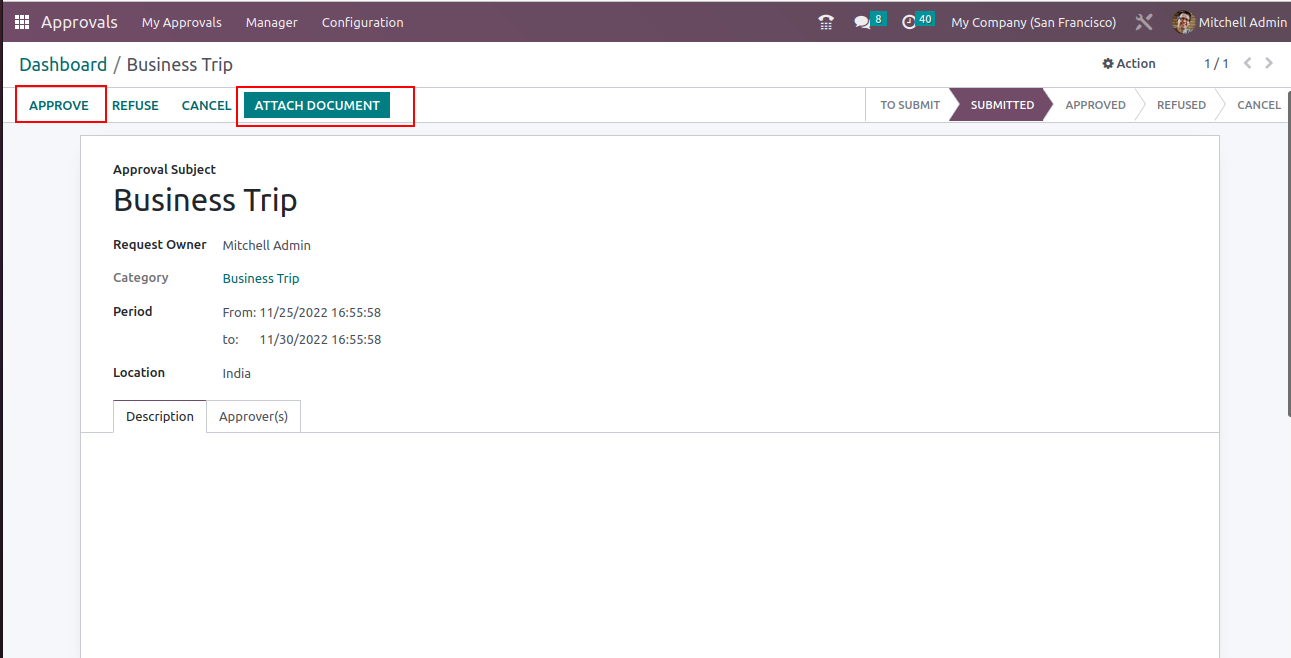
My Approvals
In my approvals, users can see all the approval requests they created and the current status of the requests.
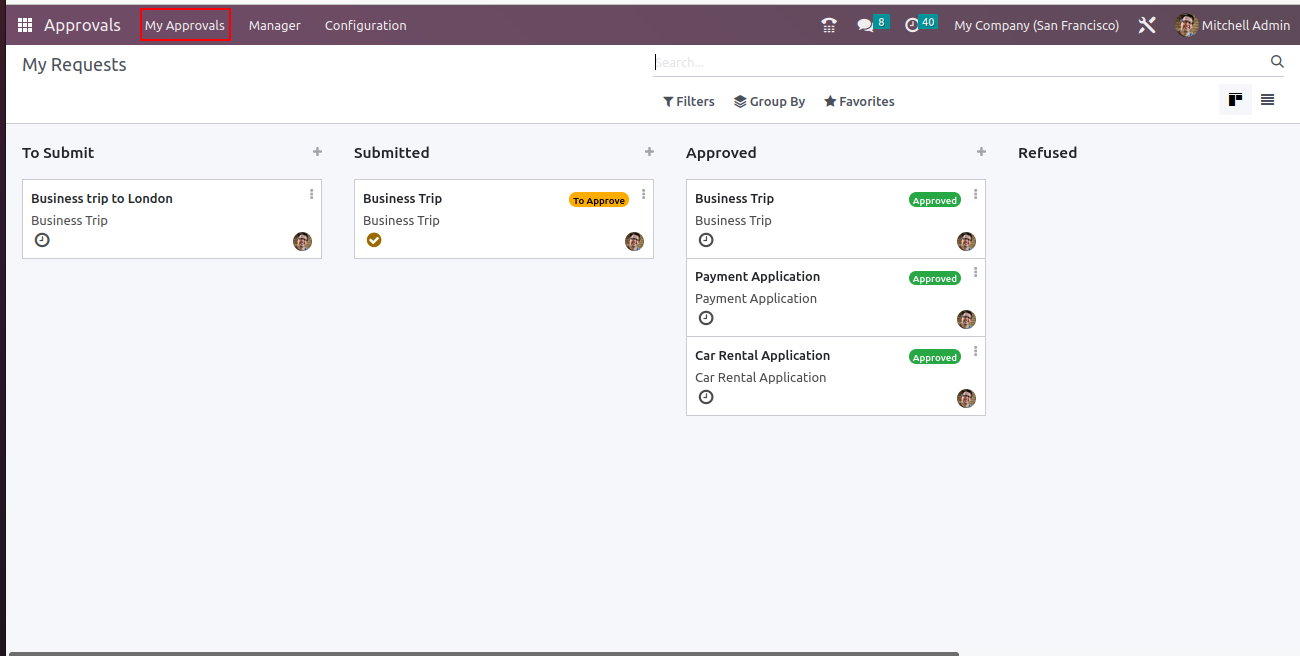

0