RahnaNov. 21, 2024
Spreadsheets remain one of the most essential tools in business, and Odoo 18 strengthens its capabilities by introducing new functionalities that help users manage, analyze, and visualize data more effectively. Whether you need to make projections, calculate commissions, or analyze data, the Odoo Spreadsheet provides all the necessary tools within its ecosystem.
In Odoo 18, the spreadsheet is more deeply integrated across modules, allowing you to work on real-time data and create complex reports without exporting data externally.
Any user in Odoo can utilize the Odoo Spreadsheet, there is no restriction on access rights. The "Documents" module serves as the foundation for the functionality. In addition to a workspace where all spreadsheets are kept in one location, there is a button here for creating new spreadsheets.
The Document module's dashboard is displayed in the screenshot below. Spreadsheets can be managed by users from there as well. You can either click the New Spreadsheet button to add a new spreadsheet or click the Upload button to upload a new spreadsheet document to the Documents module.
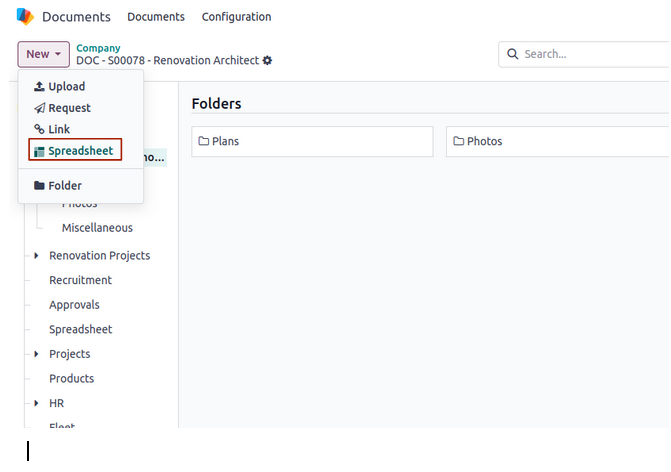
If the user is making a new spreadsheet, they can choose the necessary spreadsheet template from the box below. To create a new spreadsheet, select Blank Spreadsheet and then click the Create button.
A blank spreadsheet will open as a result. The spreadsheet will then start up and open in the Documents module, where it will save itself immediately. At this stage, users can quickly add new data to the spreadsheet. Give the spreadsheet a name, and you can add stars to make it a favorite. Now let's look at the features that the Odoo 18 Spreadsheet offers.
The Data Validation menu is located in the Data menu. It caused a small new box to show up on the right side of the spreadsheet. To create a new Data Validation rule, click the +create another rule button.
Select the criterion and its values, display kind, etc., and then keep the rule safe after mentioning the cell range to which the rule is applied in that box.
It is possible to add many functions, such as Sum and Average, to a cell in Odoo 18. To do so, click the Insert menu and choose Functions from the list.
Data can now be cleaned up in the Odoo 18 spreadsheet. Thus, preventing data duplication is now easy. The Data cleansing option is included in the Data menu. Whitespace can be reduced and duplicates can be removed.
Perhaps the majority of the reports are too long. If someone needs to examine a certain piece of data, it is too hard to locate in the report. In these cases, a filter option is required, and Odoo18 includes one for spreadsheet data. Now let's look at what happened. The right-hand corner of the screen displays a Filter icon. Click on it if you want. If necessary, a filter may then be applied. It is possible to create filters based on Date and Text. After selecting a segment and entering the required data, the filter is complete and ready to be applied to the sheet. Remember to keep the filter saved.
The spreadsheet may be added to the dashboard. that is, the choice that is present in the File menu. Select the "Add to dashboard" option.
After that, a popup window will appear. Click "Create" once the name, section, and access group of the dashboard have been entered.
After that, the spreadsheet will be a part of the Dashboard. which, as the screenshot below illustrates, was inserted inside the Sales section.
Users of each module's Pivot view of Reports can add data to the dashboard by clicking the Insert in Spreadsheet button.
However, Odoo 18 also has the Insert in Spreadsheet button accessible within the Graph view.
These functionalities are part of the Odoo spreadsheet. Everyone is aware that certain spreadsheet features are currently available. An Odoo 18 spreadsheet has all of these functionalities as well. Tools like New, Show Formula, Add Column and Rows, Font sizing and formatting, and Strikethrough are also available in the Odoo18 spreadsheet.


0