Sahdiya MammoottyJan. 28, 2020
The procurement inventory control system begins with a customer's order. With this strategy, companies only make enough product to fulfill customer's orders. One advantage to the system is that there will be no excess of inventory that needs to be store, thus reducing inventory levels and the cost of carrying and storing goods. However, one major disadvantage to the pull system is that it is highly possible to run into ordering dilemmas, such as a supplier not being able to get a shipment out on time. This leaves the company unable to fulfill the order and contributes to customer dissatisfaction. Procurement routing is under category of routing.
An example of a pull inventory control system is the make-to-order. The goal is to keep inventory levels to a minimum by only having enough inventory, not more or less, to meet customer demand. The MTO(Make To Order) system eliminates waste by reducing the amount of storage space needed for inventory and the costs of storing goods. In the following paragraphs you will get a clear view on Odoo procurement routing.
A route is a group of procurement rules and pushes rules. Odoo procurement routing is a category of routing, so first we have to enable routing from inventory application.
Go to the Inventory application>Configuration>Settings and tick Multi-Step Routes.

After that we can set the routes in inventory module.
Go to inventory >> Configuration >> routes
In routes we can set procurement rules.
Here you can set the conditions of your rule. There are 3 types of action possibles :
You can also create new routes from,
Inventories -> Configuration -> Warehouse management -> Routes -> Create

Note: The Manufacturing application has to be install in order to trigger manufacturing rules. Same as buy rule for purchase module.
An example for a multi-step routing:

Here push rules show the paths. That is,when we purchase a product, that product moves through 3 steps(input → quality control → stock) .that is called multi-step routing(here 3 step routing)
Procurement in Procurement routing is the action of obtaining the desired or required amount of product rather than going for bulk, and the procurement inventory control system begins with a customer order. One of the prime advantages the end user can acquire from the procurement rule is that he can evade the possibility of excess inventory. Here, the end user is freed from the management or storing of excess stock. The procurement rule reduces the inventory levels and thereby the cost of storing the goods in the inventory.
Push rules move the given product quantities from the source location to the destination location. Under Odoo ERP, one can set these moves both automatic and manual. When a move is foreseen to a location, the push rule will automatically create a move towards the next location
You can also create new routes from,
Inventories -> Configuration -> Warehouse management -> Routes -> Create
When doing a procurement request, you can force the route you want to use. On the product (Inventory Control ‣ Products), click on Procurement Request. Choose the route you want to use next to Preferred Routes:

Buy: When we set route as buy in any product, that product is only accessed as a purchasing product we can't sell that product.
Manufacturing: While setting a routes as manufacturing in any product, that product is only a manufactured product.
Drop Shipping: Under the Drop Shipping function, the vendor does not keep the products in stock, rather process the delivering of goods directly from the vendor to the customer. There will not be any stock housing during the transit.
Make to order: Make to order uses a production approach where goods are only manufacture or purchase upon the confirmation of a sales order.
Odoo makes an easier way to set up and process the Make to Order for users. The Make to Order function will trigger a Purchase Order for the amount of the Sales Order related to the product. The system will not check the current stock and does not affect the Inventory. This means that a draft purchase order will be generated regardless of the quantity on hand of the product.
Select a product and set Routes as Make To Order, One must ensure that procurement should be executed.

In this case, at least one vendor should be given in the product’s purchase tab.

If already we buy the product from any of the vendors before, the vendors will be display here automatically. When we create a sale order for this product, it will automatically create a purchase order under the vendor we defined.
If we set multiple routes for a product (such as Make To Order and Dropship). Then Specify Routes as Make To Order while creating the Order Lines.

While confirming a sale order, it will automatically create purchase quotation. And confirm the purchase quotation manually after that validate sale order and deliver the product.


And create a BOM for that product. When confirm a sale order for that product, manufacturing order will be create automatically(from manufacturing module produce the product and validate sale order and then deliver the product).

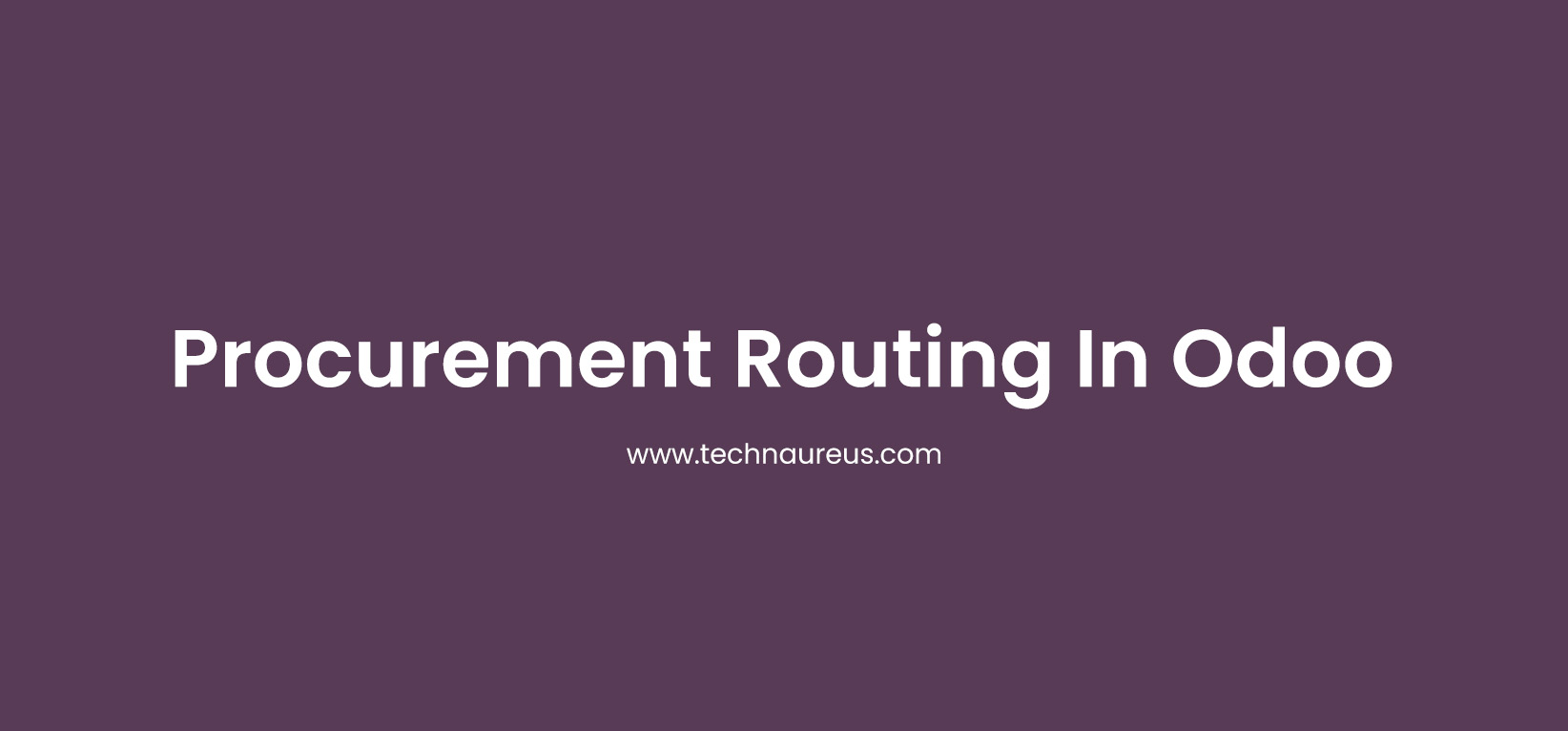


0